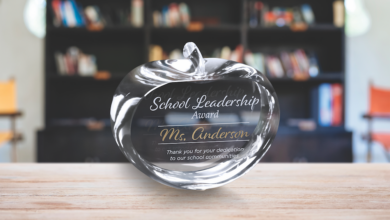Keeping your subject in focus while blurring the background can help bring the person visually into the foreground of the photo. It’s as if the image had been taken with a wide aperture on a professional-grade camera. This is when the person in the front is in focus and the rest of the image is blurry.
To do this, select your Lasso tool (or you can even use you Magic Selection tool in a similar method) from the tool bar. Try using a pixel amount of 15; put this in at the top where the Measurements Amount box is positioned. You may have to experiment with the amount of feathering, needing less than 15 or even more. Put in the amount before drawing a loose selection line (not too close) around the subject. Now your subject has a moving line around it (it may look like ants marching in a line) showing that it is selected.
We want to invert the selected area so the main subject is protected but everything else can be adjusted. There are two methods you can do from here: one is to copy and paste your subject onto a new layer then apply affects to the other layer, or you can invert the selection so that everything else but your person is selected. This is where you can apply a Gaussian blur amount to the surrounding area (or if you tried the other way, apply the blur to the entire layer).
To apply the blur, go to Filters>Blur>Gaussian and use 10 to start off with for the blur amount, then decide from there if you need a higher number (without making it too blurry and obvious). If you have a duplicate later instead of the selected area to apply the blur, then you have more flexibility with editing. I drew a loose line around the girl in the red polka dot dress but the blurry edge of the carpet around her needed to be closer to her than I had originally drawn. By having her on another layer, I could erase some of the in-focus carpet to better blend the image style and bring her visually to the front of the image. I used the eraser tool with a large, soft brush edge (243 was the amount) and a low opacity (40 percent) to make these changes.
-Jennifer Foy, Unisub