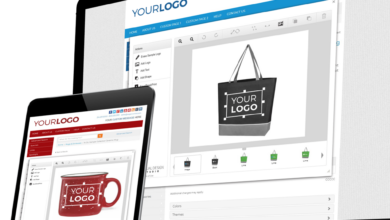Working with Transparency in Photoshop
Even simple drawing and photo apps for cell phones and tablets have transparency controls
The ability to see through solid objects is a super-power. The “Man of Steel” that we all know, AKA Superman, who has X-ray vision, can see through closed doors and solid brick walls. (Figure 1) It’s a power that he possesses and fortunately to our benefit, uses his extraordinary powers only for truth, justice and the American Way. Of course, Superman is fictitious, dreamed up in the late 1930s by writer Jerry Siegal and artist Joe Shuster for DC comics, so X-ray vision is simply a wild fantasy like flying, leaping a tall building in a single bound, super-human strength or the other powers that Superman possesses.
In the real world we have amazing gadgets that can perform see through magic such as X-ray machines, MRI (Magnetic Resonance Imaging) devices, and CT (Computerized Tomography) scans, unfortunately for normal humans X-ray vision is not a power that we have … or do we? (Figure 2).
Virtual power
It shouldn’t come as a surprise that in the relatively new world of computer graphics; yes indeed, X-ray vision is a virtual power that exists in many forms. Furthermore, it is user friendly, extremely powerful and completely at our disposal. All we need know is where to find it and how to control it. This Digital Eye will reveal the secrets of seeing through walls, doors or pretty much anything.
Software
Any software that manipulates images has features that control transparency. I’ll be using Adobe Photoshop CC to demonstrate this idea, but similar features are available in Adobe Illustrator, CorelDRAW and PaintShop Pro. Even simple drawing and photo apps for cell phones and tablets have transparency controls. Weather the software is vector or pixel based, there is always a mechanism that controls the illusion of diminished visibility.
Algorithms
How does the software perform this task? By applying an algorithm – finite sequential mathematical instructions, that mix and diminish the colors of the topmost content with that which resides underneath it in the stack.
In pixel-based images a grid of pixels each with a specific RGB value configure the content. When the algorithm is applied, it assesses the values of the superimposed pixels and adjusts them accordingly to alter the color to the percentage indicated by the opacity or transparency slider. (Figure 3). In the case of vector software such as Illustrator, the algorithm is applied to the entire object which resides on a “sublayer”. (Figure 4)
Transparency vs. opacity
These two terms though opposites, are inter-connected within the spectrum of visibility. Zero percent opacity indicates that the value is one hundred percent transparent or totally invisible. Zero percent transparent indicates full opacity. Any value in between, for example seventy percent opacity, indicates a corresponding value of thirty percent transparency, eighty percent opacity indicates twenty percent transparency and so on. The reason I mention this is that depending on the software you are using you may encounter either or both terms in which case, be aware of which direction you are dragging the slider.
Layers
In order to control the level of opacity of regions, the content must be isolated to individual layers in pixel-based images or specific objects (or sub-layers) on vector objects. A global opacity adjustment can be applied to the entire layer or sublayer so that layer content in its entirety is affected. The Opacity slider in Photoshop is calibrated by percentages from zero to 100%. One hundred opacity levels provide extremely precise control over the visibility of layer content.
Transparency in a Photoshop document is indicated by a gray checkerboard pattern. there is no content in that region. When the checkerboard is at full strength there is no content. When an image is superimposed over the checkerboard and the opacity is adjusted then the checkerboard will appear through the content. (Figure 5)
Opacity settings are embedded in the content. If a layer that has been assigned an opacity percentage is cut or copied to a new layer or document, it will maintain that setting and can be readjusted back to one hundred percent or any other value.
Fill
The Layers panel in Photoshop actually has two opacity settings. The global setting is labeled “Opacity” and affects the entire layer content. (Figure 6) The “Fill” opacity slider is designed to isolate only the layer content and excludes any layer styles that have been applied so that they remain at one hundred percent opacity when the setting is applied.
Layer masks
So far, we’ve looked at global opacity/transparency adjustments that affect the visibility of an entire layer. These settings can be handy when the goal specifically requires that the viewer sees through everything that is on the layer. Suppose, however, that the layer content is complex and more specific and only part of content the needs to be transparent or semitransparent.
In these cases, layer masks provide a solution – a very different technique than simply dragging opacity sliders. Layer masks rely on the darkness or lightness of white, black and gray to reveal, hide or partially conceal layer content. In Photoshop a layer mask is created in several different ways. (Figure 7)
- At the bottom of the Layers panel click the Layer Mask icon
- From the Menu at the top of the screen choose Layer > Layer Mask > Reveal All to produce a white layer mask that displays all of the layer content.
- From the Menu at the top of the screen choose Layer > Layer Mask > Hide All to produce a Black layer mask that conceals all of the layer content.
- If a selection is active, Reveal Selection or Hide Selection choices are displayed and produce a mask in the shape of the selection
- If there are transparent areas on the image, From Transparency produces a mask in the shape of the transparent or semi-transparent areas on the layer.
White, black and gray
Layer masks use a shade of a neutral gray to reveal or conceal layer content. Any region on the mask that is completely white reveals the content. One hundred percent black on the mask completely conceals layer content. Shades of Gray, depending on how dark or light they are, produce semitransparency. Darker grays conceal more, and lighter grays reveal. These shades can be painted on the mask directly with a brush or any other tool that produces color. Gradients can be applied to layer masks so that areas can be subtly blended into one another. (Figure 8) Selected areas on masks can also be filled with the paint bucket or the Fill command.
More transparency
What I’m about to explain next goes well beyond even Superman’s X-Ray vision.
In the realm of digital graphics software, transparency can be applied to produce a myriad of spectacular color combinations, all using layers, pixels and of the most magical of all, Blend Modes!
When I initially explained how transparency works; that it’s an algorithm that applies finite sequential mathematical instructions to produce an effect, in this case, blending and diminishing of the colors on the topmost layer’s pixels, I didn’t mention that there are many other algorithms within the software that produce even more transparent effects.
Blend Modes combine the color of the pixels on two or more consecutive layers. They apply an algorithm to the target layer that alters color combinations of the bottom layers unique ways. Opposite colors like reds and greens may cancel each other and produce areas of dark gray, while colors that are closer to each other on the color wheel, like reds and yellows, may produce richer, more saturated oranges. Blend modes can be quite useful for color enhancements, saturation spiking, darkening and lightening content and even for beautiful special effects. Furthermore they alter transparency and color and can even be mitigated with the Opacity slider. With 31 blend modes to choose from, you can imagine the many possibilities. (Figure 9)
Super powers
OK! Now that you’re aware of the potential of your newly endowed super-power – virtual X-Ray vision, you can have fun experimenting with these amazing features. Like Superman, you are able to see through brick walls, and solid oak doors and better still, make anything you don’t like disappear. You can also magically alter color with the click of a mouse. Not bad for a mere mortal.
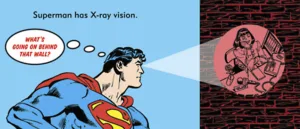
Figure 1. Superman, who has X-ray vision, can see through closed doors and solid brick walls.

Figure 2. Unfortunately for normal humans X-ray vision is not a power that we have … or do we?
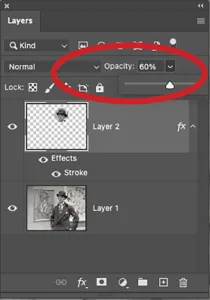
Figure 3. When the algorithm is applied, it assesses the values of the superimposed pixels and adjusts them accordingly to alter the color to the percentage indicated by the opacity or transparency slider.
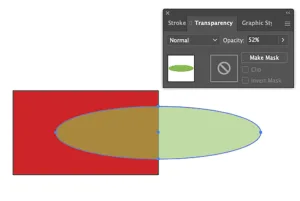
Figure 4. In the case of vector software such as Illustrator, the algorithm is applied to the entire object which resides on a “sublayer”.
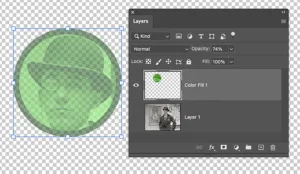
Figure 5. When an image is superimposed over the checkerboard and the opacity is decreased then the checkerboard will appear through the content.
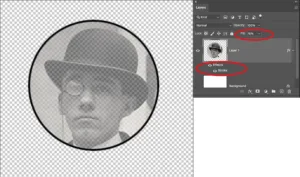
Figure 6. The “Fill” opacity slider is designed to isolate only the layer content and excludes any layer styles that have been applied so that they remain at one hundred percent opacity when the setting is applied.
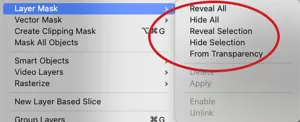
Figure 7. In Photoshop a layer mask is created several different ways.
 Figure 8. Gradients can be applied to layer masks so that areas can be subtly blended into one another.
Figure 8. Gradients can be applied to layer masks so that areas can be subtly blended into one another.

Figure 9. Blend modes can be quite useful for color enhancements, saturation spiking, darkening and lightening content and even for beautiful special effects.