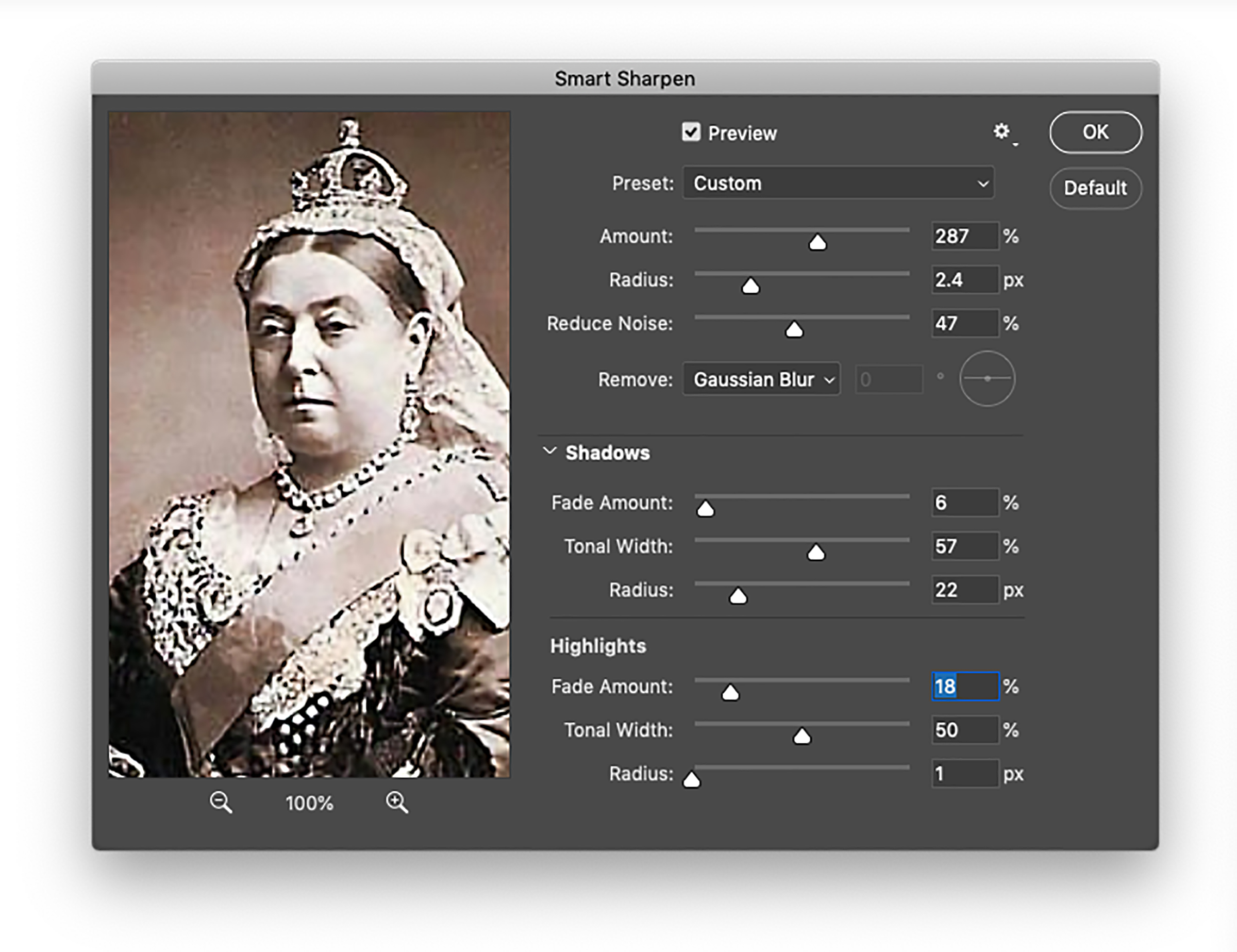Sharpening is essential for producing the best possible contrast in an image. Sharpening tightens contrasting edges and enhances the distinctions between colors and shapes.
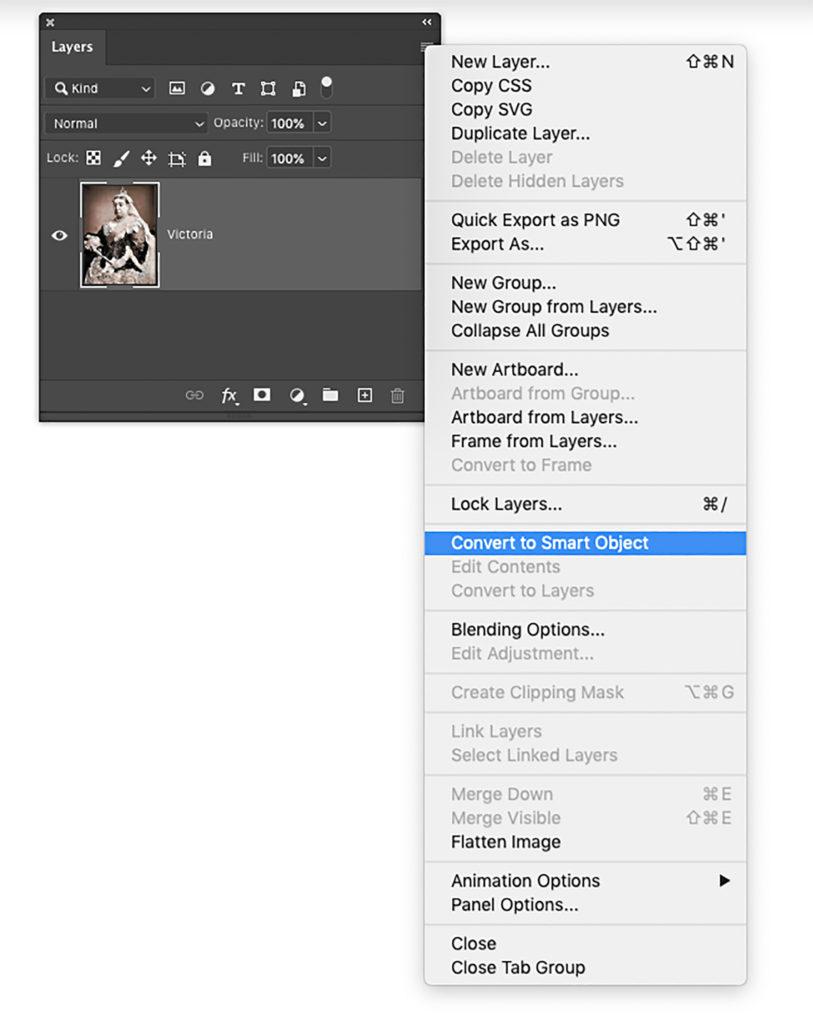
Sharpening is achieved by applying a filter to the picture. Therefore if you are working in Photoshop, it’s best to convert the image to a Smart Object first to protect areas from the sharpening by masking. Then the sharpening can be altered later on in the workflow if necessary. Converting the image to a Smart Object is achieved by choosing Convert to Smart Object from the Layer Panel options menu (Fig. 1).
The two filters most commonly used for overall sharpening are the Unsharp Mask filter and the Smart Sharpen filter.
The Unsharp Mask filter (Fig. 2) applies the effect to the areas of most contrast by dragging the Amount and Radius sliders. The Threshold slider mitigates the effect on the areas of less contrast, thereby smoothing the internal color relationships.
The Smart Sharpen dialog box (Fig. 3) has a set of extensive controls that refine the sharpening effect and zero in on specific tonal ranges. Choose the Highlight or Shadow tabs to control the sharpening amount that affects lighter and darker areas of the picture.
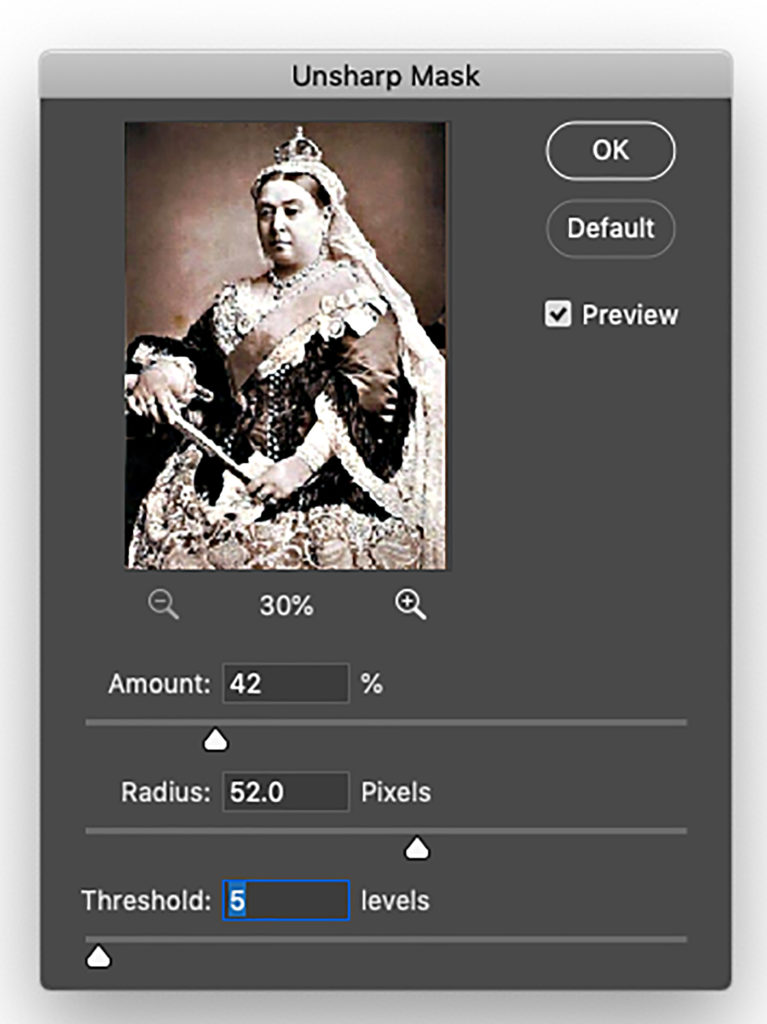
In the dialog box, the Amount slider controls the intensity of the effect. Higher values increase the contrast between edge pixels and produce sharper focus. The Radius slider determines how many of the edge pixels are sharpened. Larger radius values extend the effect over a wider edge and produce a more pronounced sharpening.
The powerful Remove menu determines the style of sharpening. Choosing Gaussian Blur produces similar results to an application of the Unsharp Mask filter. Lens Blur, however, produces finer sharpening of detail and a reduction of edge halos. Motion Blur reduces the effects of the blur caused by movement of the camera or subject.