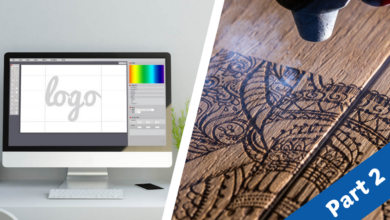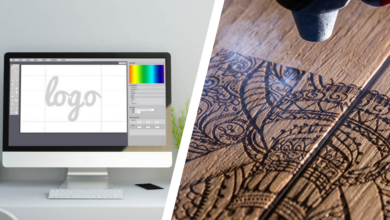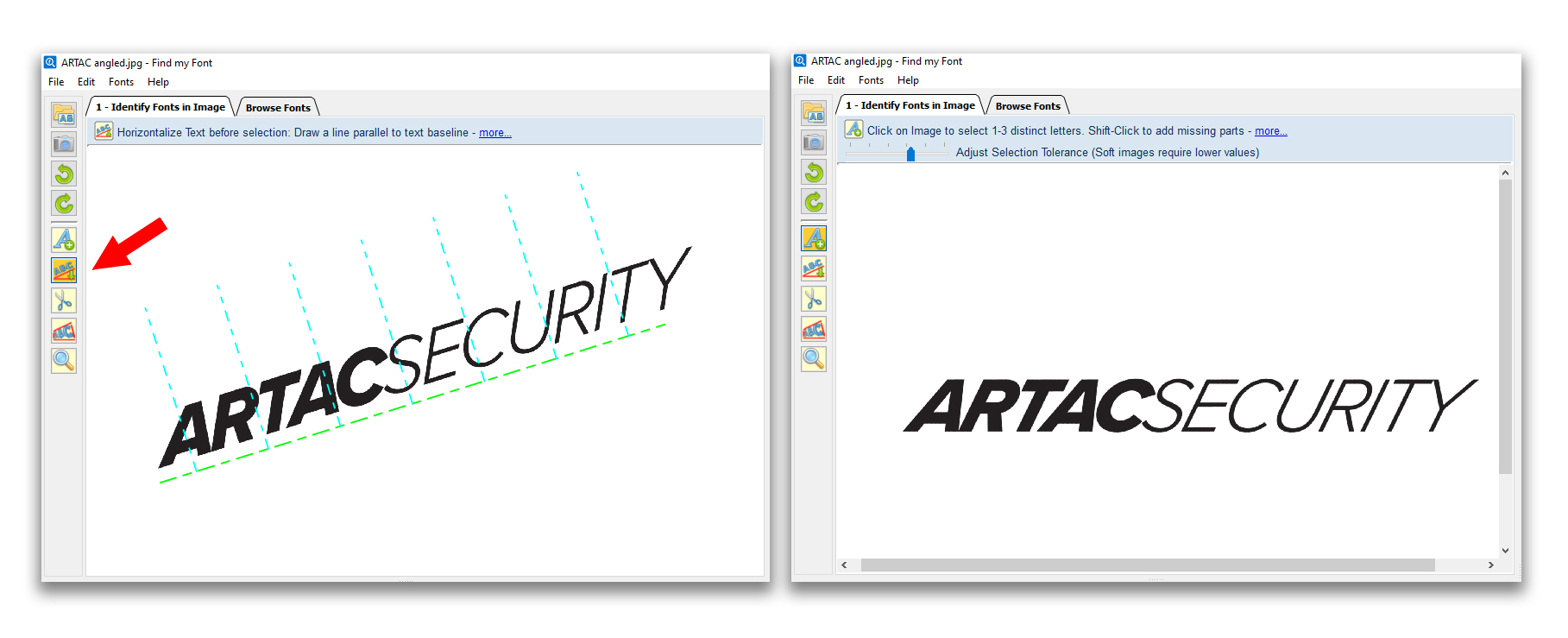
In the early ’90s, when I started in the sign industry, the number of fonts we typically chose from for our layouts numbered in the dozens. Nowadays, we’re dealing with thousands of possible font options, making it difficult to match existing designs when a customer cannot provide artwork.
Sometimes the customer has a logo that they can provide, but they don’t have the fonts used within the logo, and you need to typeset other text for their graphics. Other times you need to recreate their logo and need the original fonts. In either instance, you must be able to accurately and quickly match their fonts.
Scrolling through your font list manually looking for a matching font is not only time-consuming, but it could also be a waste of time if you don’t even have the font installed on your computer. Font-finding software comes in handy in these instances.
There are quite a few programs that allow you to search for a font. Many of these programs require you to upload an image or input a URL to an image’s location, and the software uses the image to identify the font used. Other software narrows down the typeface by relying on your answers to a series of questions.
The font software that our company uses is called Find My Font. It’s a font-identifying software that utilizes an uploaded image. You click on pixels within the uploaded .jpeg and then type in what letters those pixels represent. You then run a scan that looks for matching fonts and compiles a list.
You can choose from a list of fonts that are already on your computer (local search) or fonts that are online (online search). You can run the local and online searches either separately or at the same time. The system separates them by color.
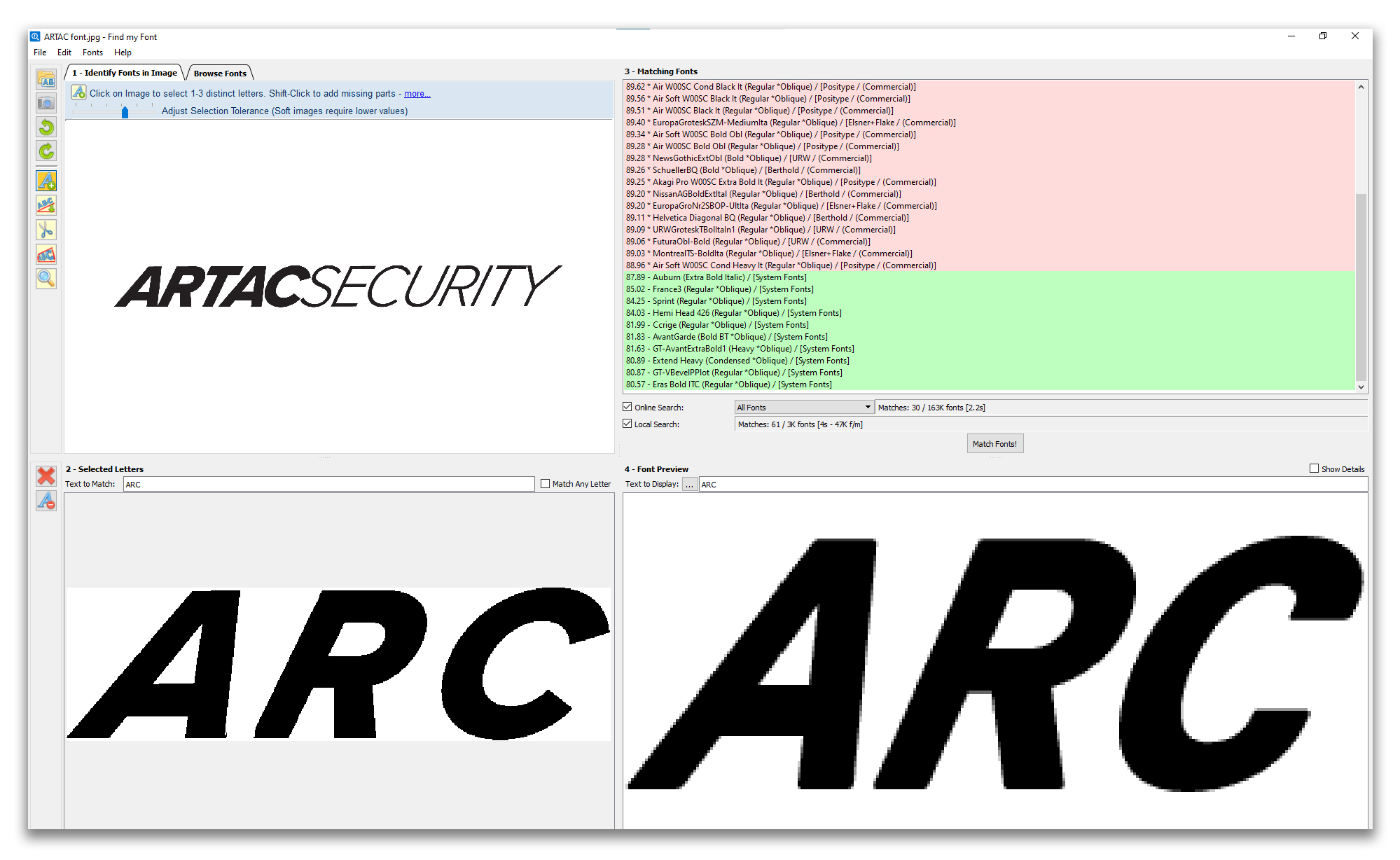
There are a few additional tools built into the software. The Baseline Rotation tool allows you to draw a parallel line along the base of the letters to auto-rotate an angled image to horizontal so that you can choose corresponding letters.
Another handy tool is the Letter Splitter tool, which is excellent for images that may be a bit blurry or logos where the lettering is connected. To scan for a font, you need to start with individual letters, so by splitting them, you’re able to type what the pixels represent.
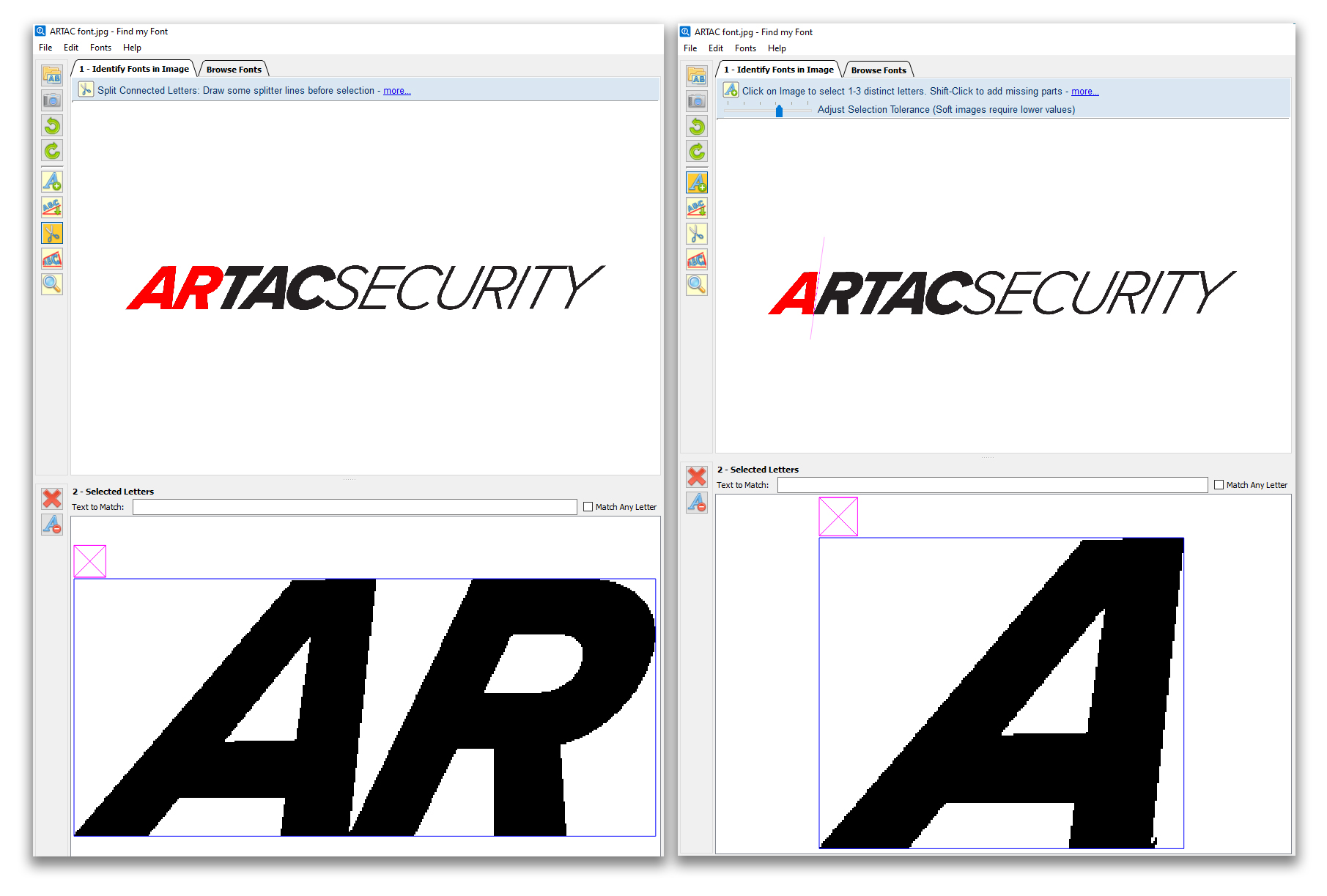
There are also rotation tools and an Image Correction and Deformation tool. These allow you to adjust the imported image within the software, so you’re not spending a bunch of time trying to straighten and manipulate an image in separate software, like Photoshop, before importing it. It saves a step and speeds the process.