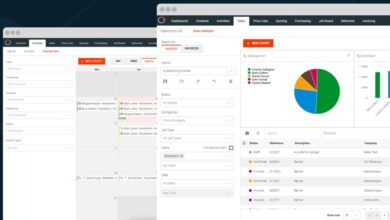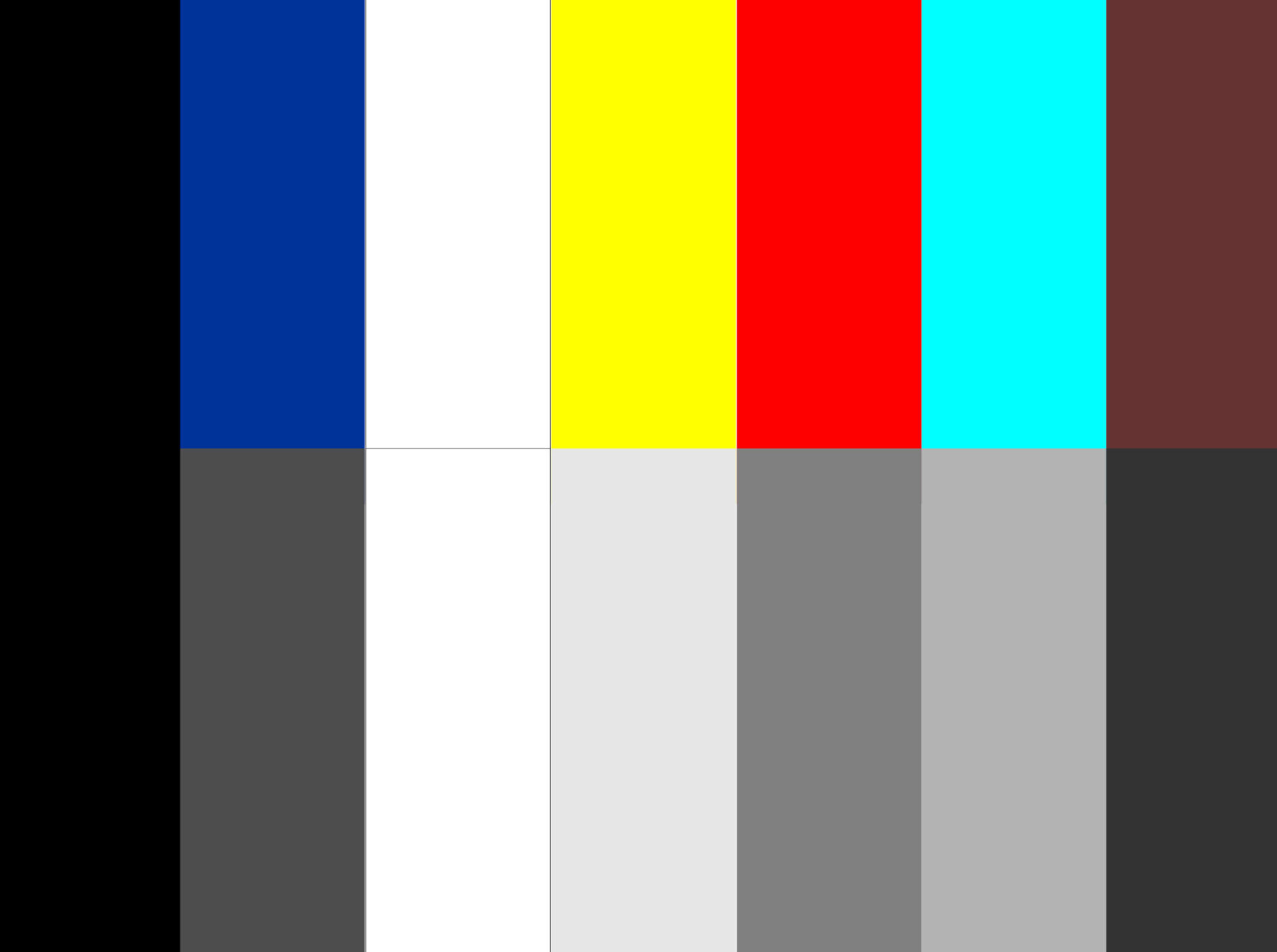
The larger and more prominent the lasered graphic, the more likely you will want to fix the contrast challenges. A reasonable way to quickly improve the contrast between shades of gray is by using a bitmap editor like PaintShop Pro, PHOTO-PAINT, or Photoshop. If your graphic is still the original color file, you will want to turn it to grayscale. There are many ways to do this. However, there are ways to improve the contrast before while it is still the original color image.
Adjust the brightness
I am using Corel PaintShop Pro 2020. You can adjust the lightness or darkness of each primary/secondary color, creating more contrast between colors before turning the graphic to grayscale. In PaintShop Pro, go to Adjust > Hue and Saturation > Hue/Saturation/Brightness from your top menu. Adjust the brightness for each color you want brighter or darker to create contrast between shapes next to each other. Then, with the colors set to Master, reduce the hue to 0, removing all colors.
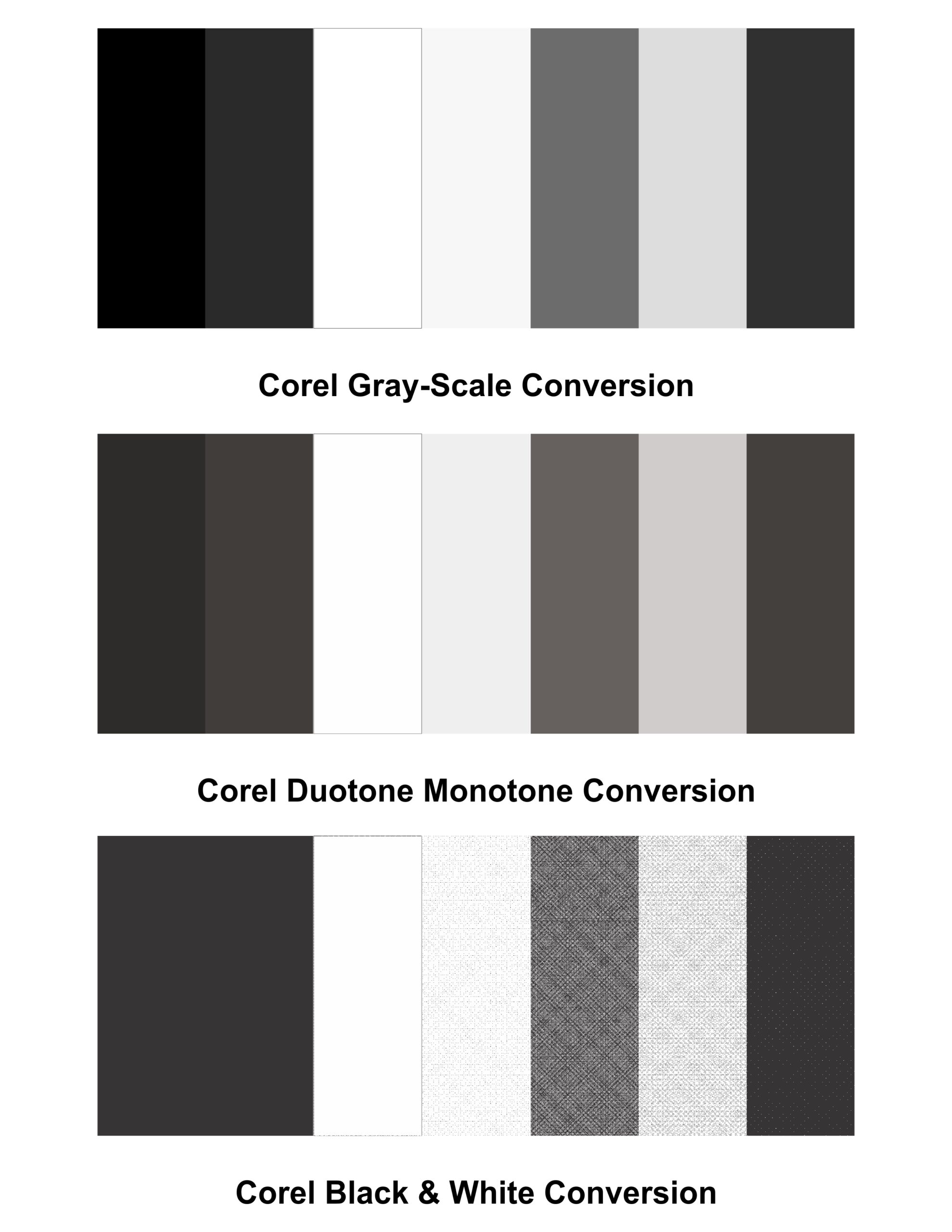
Turn to grayscale
Another way is to turn the graphic to grayscale: Image > Grayscale and then Adjust > Brightness and Contrast > Highlight/Midtone/Shadows and further adjust the brighter and darker tones creating more separation between the tones.
Change the color
Most better bitmap editors have tools to actually change a color. Changing a darker blue to yellow will likely be equal to changing an 80% gray to a 20% or 30% gray. A dark blue could also be made a light blue to provide a lighter shade of gray. Remember you want to alter each color to a darker or lighter color. It’s the shade of the color that counts. Any changes you make to the whole image, such as increasing the contrast, may not offer enough change. You can always try just adjusting the contrast, which may work on images with only two or three colors.
Use the contrast slider
Even the most basic bitmap editors offer contrast sliders. Just move the slider to the right and see what happens. If you don’t get the desired results, you need a more targeted method.
Any method that allows you to alter colors individually or the color’s shade with the original color image will work. If the image is grayscale or has been turned to grayscale, you need to use any method that allows you to change the shade or tone of various parts of the image.
Turn graphics into vector objects
The last method is by far the best method and, of course, maybe the most time-consuming. Simple graphics with few colors and very high resolution may be easy to turn into vector objects using your better vector editing software such as CorelDRAW or Adobe Illustrator.
There is also specific software available for this process. The tools are referred to as vectorization tools. Vectorization results fall off with more complicated graphics, include fades, and are attempted with low-resolution files. Vectorization tools offer a variety of capabilities. One that can be very helpful is the ability to widen or narrow the range of each color shade it includes in creating separate objects. You may even merge two or more colors by selecting them in the tool to create one object that you want to give a single color to.
After creating the vector graphic, each shape or object can be selected separately or in groups and can be altered quickly. Changing each shape or group of shapes to the desired shade of gray, black, or pure white would be your goal. Vectorization may be more time-consuming upfront, yet alterations to the graphic are much quicker.
Combination
I would often combine vectorizing a logo using this tool with replacing an object or two and text that did not turn out as expected. Drawing tools such as those that create circles, rectangles, and triangles can be quick and easy to replace shapes. Typing new text if you know the font is also fast. If you don’t know the font, find one close, turn the text to curves, and alter the letters as needed.
For clients I worked with continuously or had large orders from, I might even trace and redraw a logo or event graphic using line drawing tools. It was worth the time for graphics I used for many years.