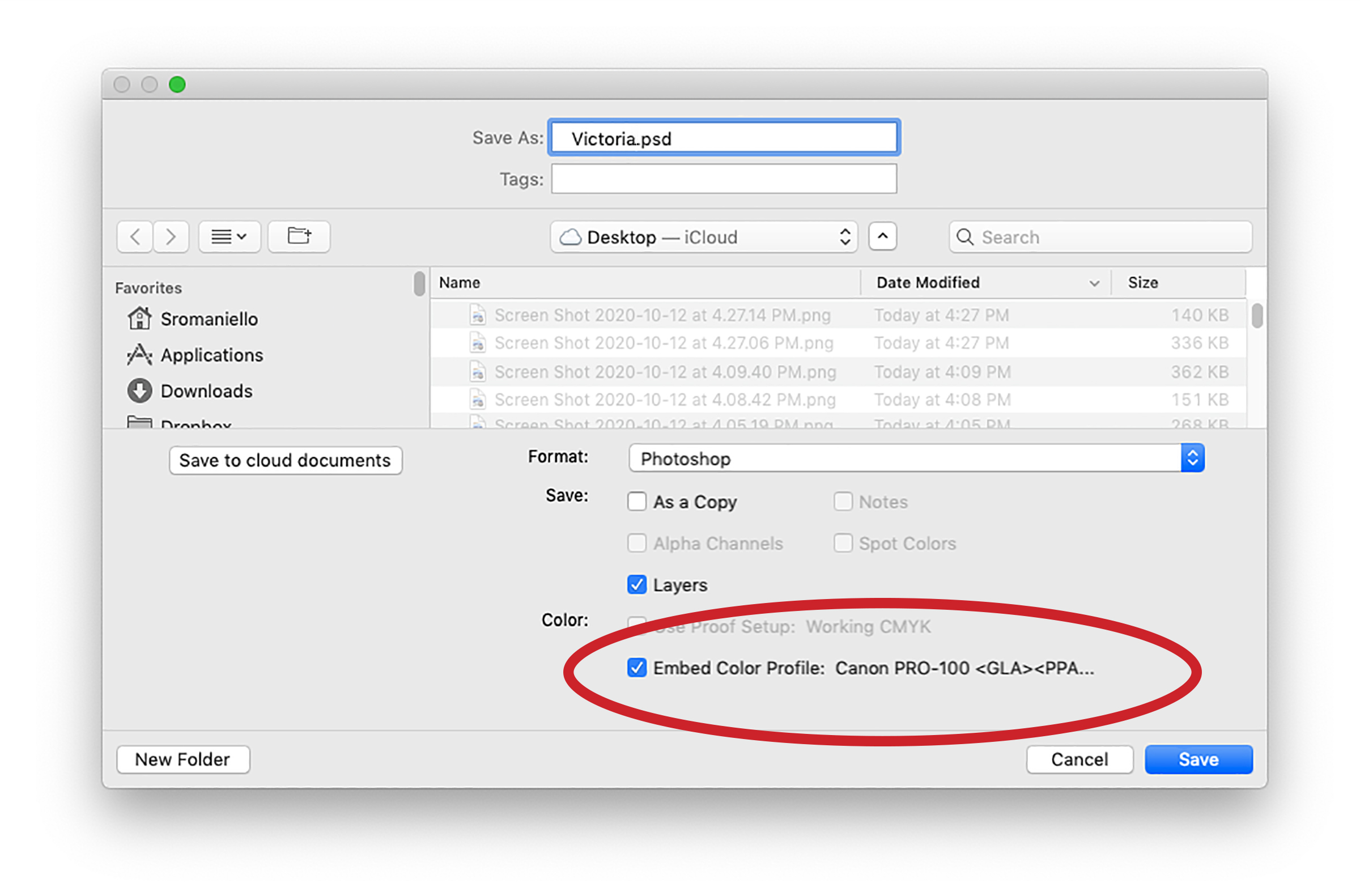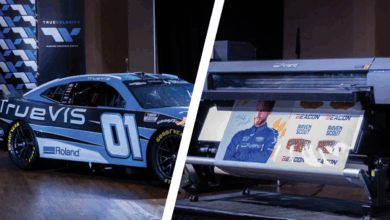Because there are so many file formats to choose from, saving an image can sometimes be confusing. By default, there is a list of 22 formats in Photoshop’s Save As menu. With all of these choices, it’s a good idea to know what the specific characteristics of the most common file formats are so that you can choose the best one.
The format in which you save your image depends on how the image will be published. The format can also affect the color. If you have assigned a color profile to the image, be sure that the Embed Color Profile box is checked when you save the image.
Will the image be displayed on a monitor or printed to a large-format printer? Will it appear on a website or in a magazine? Will it be opened in a desktop publishing program or saved to a video editing system? Each of these options requires a different saving strategy.
Saving your image to the native Photoshop format (PSD) is a good place to start because it supports all of Photoshop’s editing features. Preserving a full-scale version of the image in the PSD format with all of the features intact ensures that you can easily make changes down the line if necessary.
If the image is large and will print to a large-format printer, save the image in Large Document Format (PSB). This lets you create documents up to 300,000 pixels in height and width as opposed to 30,000 X 30,000 pixels of native PSD files. You can continue to save the document in PSB format until you are ready to print. Then, prior to printing, save a flattened version of your document as a TIFF (Tagged Image File Format). Flattening the image reduces file size and processing time. An additional advantage is that TIFF images can be compressed.
Many digital artists and photographers save their documents to JPEG format (Joint Expert Photographers Group) because the file size is so much smaller. I don’t recommend saving a document in JPEG format during the editing process. Use it after you have finished the image to create a flattened image for an archive. Save it at the highest setting to avoid image deterioration. JPEG doesn’t support layers and other Photoshop features, so be sure to save the original in PSD format first.