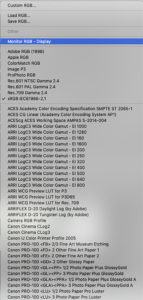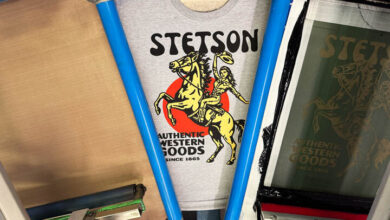From concept to composition to color management to color correction, each step requires knowledge and skill that produces the best results. Print preparation can be complex, and in the final analysis, the output is dependent on the input.
Time and money
As you probably know, producing quality prints is an expensive proposition. The cost of the printer, peripheral calibration equipment and software, and the labor for maintenance can be substantial. Materials like ink sets and substrates are also pricey. It is therefore critical to set up a workflow where waste is reduced to a minimum. It certainly makes sense both in terms of time and money to understand the subtleties of professional color management, color correction, and the printing workflow.
Monitor color
Having the best possible on-screen image is essential to predictable output and is usually the first step in setting up a print workflow. Color management is about having all the devices in the workflow speak the same language. Calibration software is either bundled with the operating system or is third-party software. Better yet, a colorimeter, a device that reads the RGB values of a monitor, is more accurate than calibration software. (Fig. 1) Whichever option you choose, calibration will provide the best possible on-screen image that the monitor can display.
Color matching
Matching a print to a monitor is the second step in the color management process. It’s a matter of synchronizing the color that the monitor displays to the gamut of the printer. A device called a spectrophotometer is used to measure the color on a target print that consists of dozens of little colored squares printed on the substrate that you are profiling. (Fig. 2) When the target image is scanned, the device measures the characteristics of each square, and the software writes an RGB profile that can be accessed within the color settings dialog box.
Color settings
Don’t be intimidated by the color settings dialog box. I know it’s big and complex but a close look at it will reveal its logic. (Fig. 3) The main features of the color settings dialog box assign a color working space to display the profile of the monitor or printer.
The RGB working spaces field is where the RGB menu is and where the profiles for the printer are accessed. (Fig. 4) There are also profiles for CMYK offset lithography output to plates or film and several other printing environments in the list. Many printer manufacturers include pre-made ICC (International Color Consortium) profiles with the driver software that can be accessed from the menu. These profiles were made for specific printers, ink sets, and substrates. They change the RGB values of the image to match the color capabilities of the ink set and the reflective qualities of the substrate to produce an on-screen image that mimics the printer’s gamut.
The pre-made profiles work well; however, a custom-printing environment is more accurate and preferable. If you are working in a production shop where you are continually printing to multiple substrates on multiple printers, custom profiles are the way to go. Of course, you’ll need to purchase a colorimeter and a spectrophotometer which are often available as a single device.
Create!
Now that the computer is set up for optimal display, the image can be manipulated and adjusted using the many color adjustment tools like levels, curves, hue/saturation, vibrance, photo filter, etc., until the optimal on-screen image is achieved. This is the creative and fun side of the process where your visual skills will shine. Of course, nowadays, with the abundance of tools, commands, and filters available, almost any visual effect can be achieved.
Learn more about printing preparation in the November 2021 issue of GRAPHICS PRO.