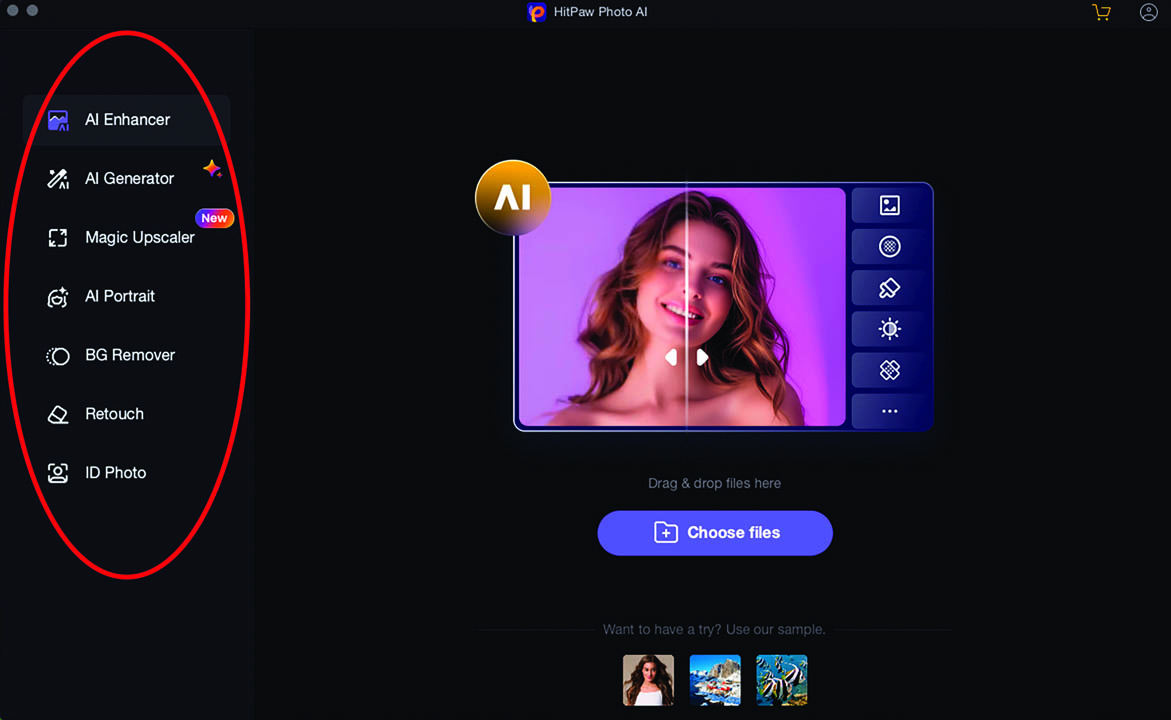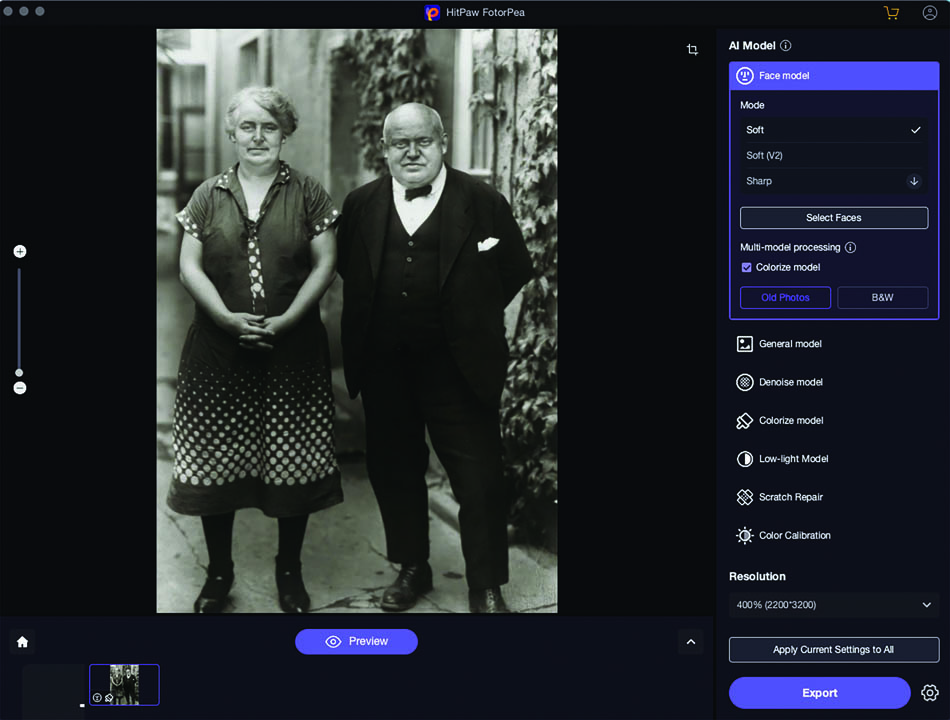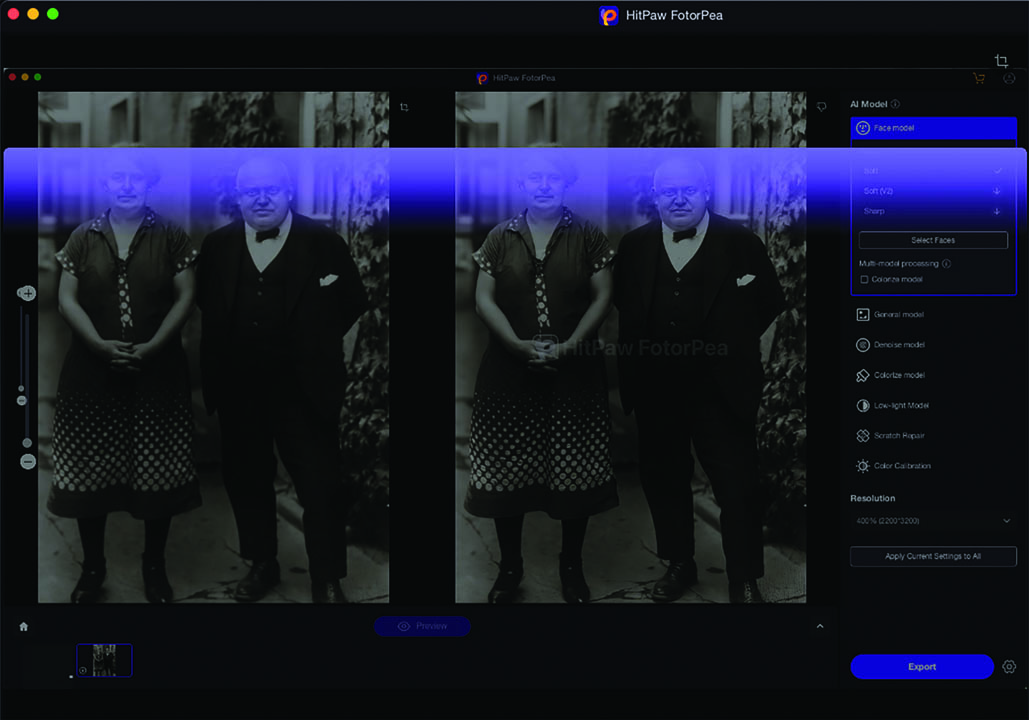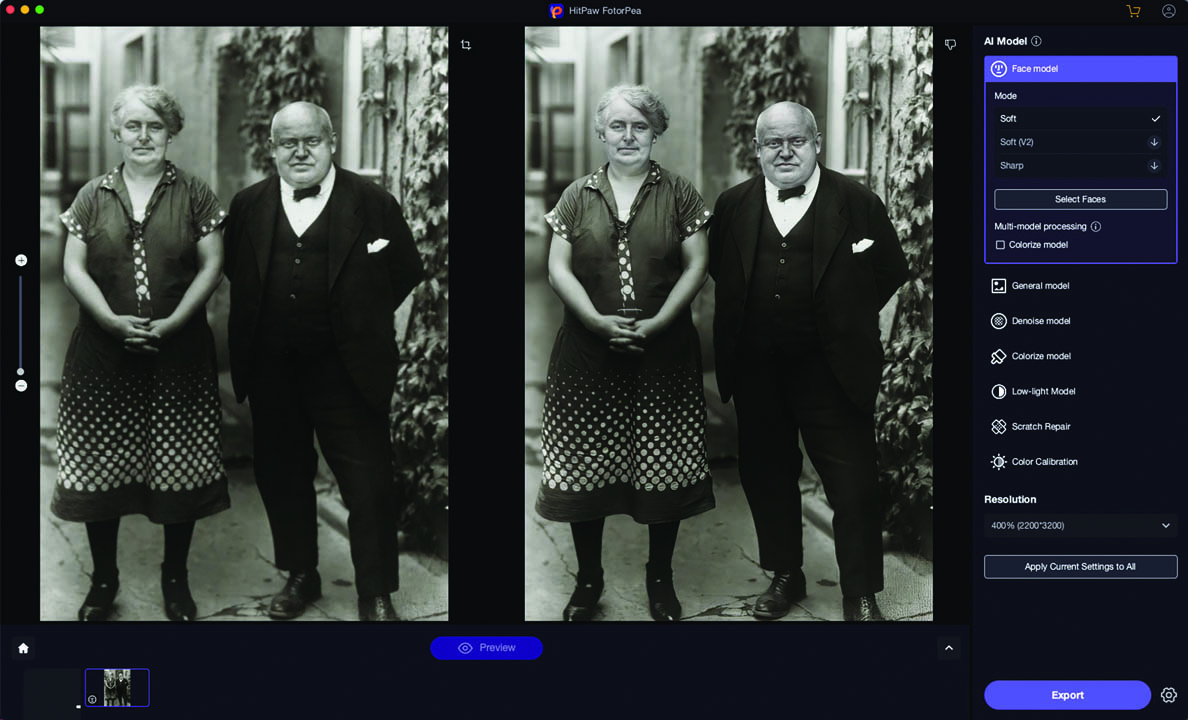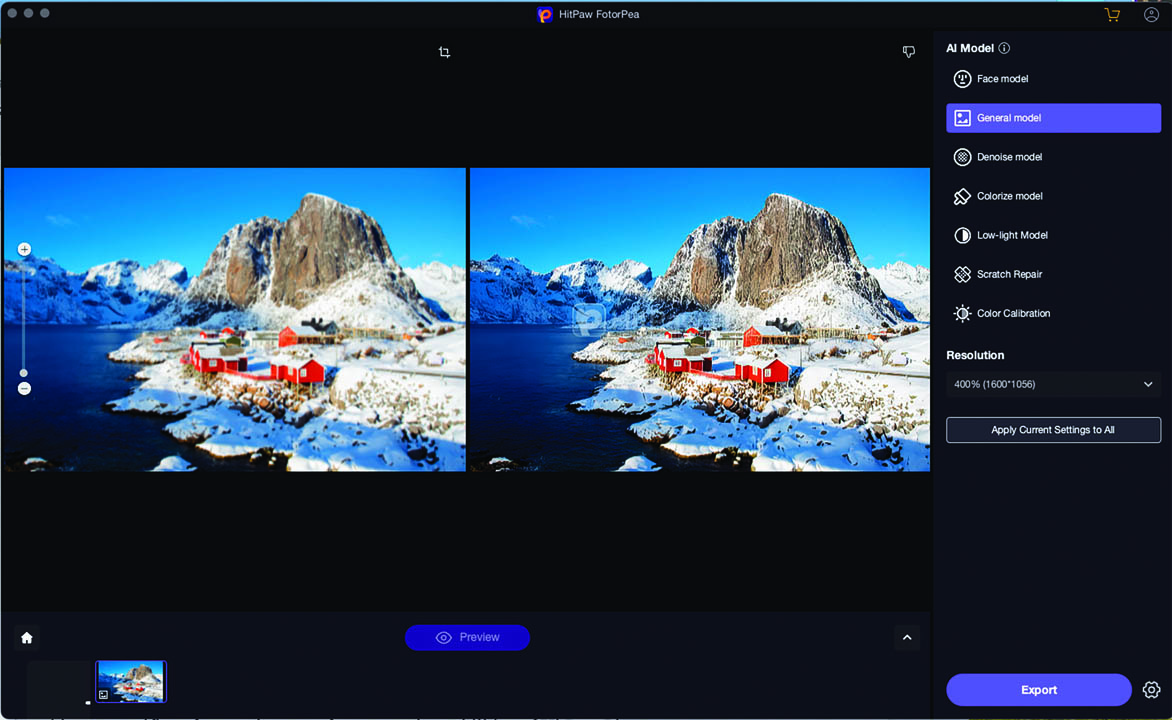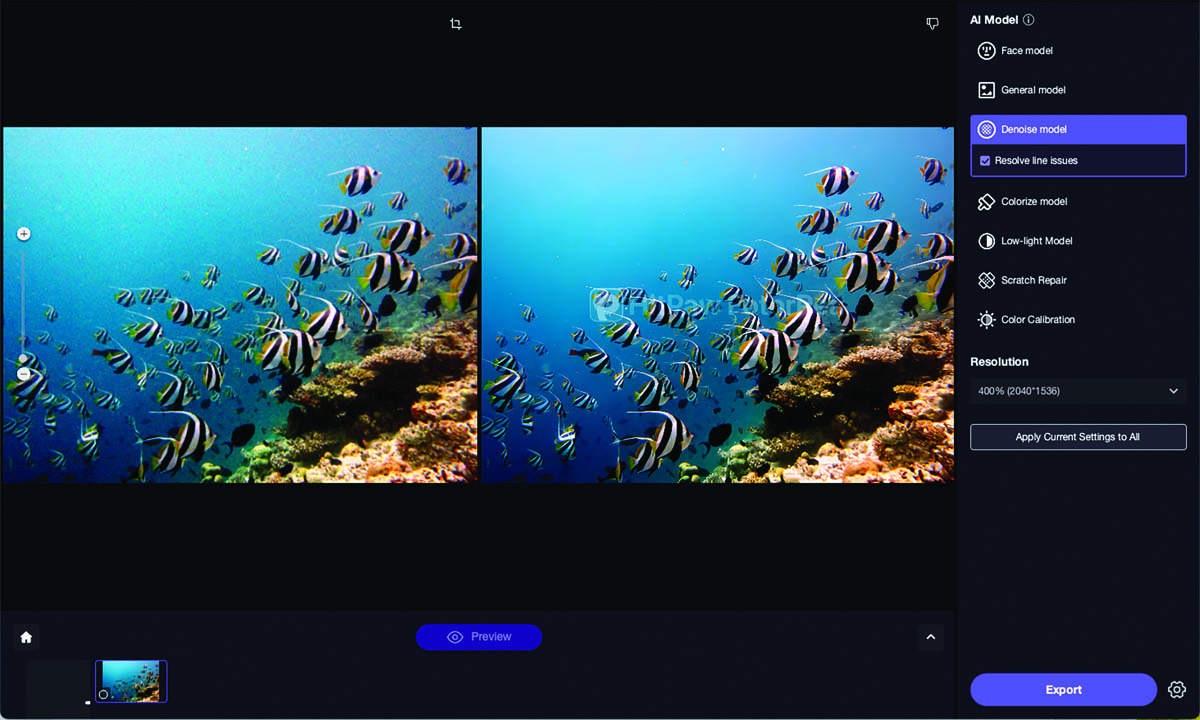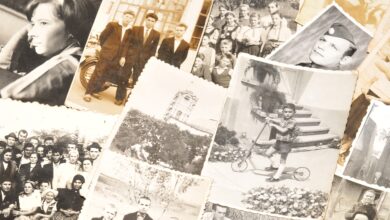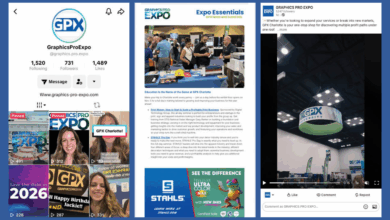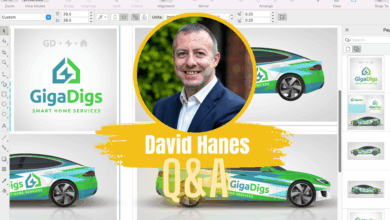Not long ago, we could hardly imagine that photo enhancement techniques would evolve so quickly. Yes, there are a range of filters and commands in Photoshop that require manual skill and a sharp eye. Nowadays, however, it seems that almost everything graphic has been automated. Graphic techniques that once required painstaking masking and adjustment techniques are now codified into artificial intelligence (AI) packages. It’s only a matter of the user running the AI feature and simply choosing the best option from a list of variations that the program presents.
Stand-alone software packages that automate photo enhancement via AI have been released over the past few years. This article examines some of the latest additions to the AI arsenal.
Artificial intelligence expectations
First, what kinds of operations are best served by AI programs and plugins? I assume that because these functions work independently of the image editing features found in Adobe Photoshop and Corel PaintshopPro, that their capabilities are comparable or exceed ordinary manual operations. Here is what we can expect:
Noise reduction & detail enhancement
Noise can be a result of multiple factors. Old grainy photos that have deteriorated over time often have random noise. Images shot at a high ISO can be grainy and have excessive color noise in the red or blue channels. Even the paper on which a photo is printed can contain patterned noise.
AI image enhancement software often uses advanced algorithms to reduce noise while preserving the important details. This involves distinguishing between noise (unwanted variations in brightness or color) and actual image details. These algorithms depend on a huge database of information to determine which pixel clusters are affected and to what degree. AI software applies sharpening techniques to enhance the clarity and definition of edges in the image, making it appear sharper and more detailed. This can involve edge detection and contrast enhancement techniques.
Enlargement
One of the primary problems the digital artist has encountered since the introduction of image editing software has been the inability to enlarge an image or increase its resolution without compromising its sharpness and overall quality. Most AI software programs have features that address this problem by integrating new machine learning techniques that recognize patterns and optimize enhancement parameters based on the specific characteristics of the image.
Color correction & enhancement
Algorithms are used to adjust and enhance colors in the image, making them more vibrant. They can correct color casts and color aberrations that can occur due to lighting conditions. They can even colorize black-and-white photos based on their content. Once again, the huge database that the AI program accesses provide millions of examples that are observed and analyzed using machine learning techniques. The data is codified and applied to the image. Some manual tools are usually available to tweak and finalize the image according to the user’s preference.
User-friendly
AI software programs typically provide user-friendly interfaces where photographers or image editors can adjust enhancement parameters manually, allowing fine-tuning according to personal preference and specific image characteristics.
Image enhancement tools also support batch processing, allowing users to apply the same enhancements to multiple images simultaneously, saving time and effort.
Plugins & integration
Several AI packages often integrate with popular photo editing software like Adobe Photoshop and Lightroom, providing seamless workflows for professional photographers and editors.
The players
If you Google “AI photo enhancers” you’ll find quite a few online. Here is a current list of popular AI photo enhancers:
Adobe Photoshop with Adobe Sensei: Adobe Photoshop has integrated AI features powered by Adobe Sensei. This includes features like Content-Aware Fill, which intelligently fills in gaps in images, and Adobe’s Neural Filters for creative effects and enhancements.
Luminar AI: Luminar AI is designed specifically for photographers and utilizes AI to streamline the editing process. It offers AI Sky Replacement, AI Skin Enhancer, and other AI-driven tools to enhance photos quickly.
Skylum’s Photolemur: Photolemur uses AI to automatically enhance photos. It’s known for its simplicity and one-click enhancements, making it easy for beginners to improve their photos without extensive manual editing.
DxO PureRAW: DxO PureRAW uses AI to enhance RAW photos before they are processed by other editing software. It applies noise reduction, sharpness enhancement, and lens corrections to improve image quality.
Topaz Labs AI Tools: Topaz Labs offers a range of AI-powered tools for specific purposes such as upscaling images (Gigapixel AI) and sharpening photos and eliminating noise (Photo AI). It also has video enhancement software (Video AI). These tools can be used stand-alone or as plugins for other software like Photoshop.
Fotor: Fotor offers AI-powered photo editing tools that are similar to Photoshop and Luminar AI, providing automatic enhancements and creative effects.
HitPaw Photo: An AI software tool developed by HitPaw, a company known for creating multimedia editing software. HitPaw Photo is designed specifically for photo editing purposes, providing users with various features to enhance and manipulate images presented on a single interface.
Let’s look at the interface of one of these programs to get a general idea of how it functions and its retouching potential. Most AI photo programs have similar features. I chose HitPaw Photo because the interface is simple and integrated and can readily provide a general idea about how AI photo processing works. The other programs listed have the same capabilities and produce similar results. HitPaw Photo has multiple control options that are presented on a single interface making it an efficient tool for any type of photo enhancement. It also has generative AI features, sizing, and resolution controls. Some of the other software programs require the purchase of multiple programs specific to the required task. Here are a few of the key aspects of HitPaw Photo:
Controls
The software’s primary interface (Fig. 1), contains a series of initial controls that determine how the image will be refined. These controls include AI Enhancer, designed to eliminate noise, blurring, and artifacts, AI Generator, a generative AI feature to create original art, Magic Upscaler to enlarge and maintain image quality, AI Portrait, for facial enhancement, BG Remover, to eliminate backgrounds, Retouch, to eliminate unwanted picture elements, and ID Photo, to modify portraits and add solid backgrounds, for images such as a passport photo.
Models
Select an initial control from the list on the left. In this case I chose Photo Enhancer, the HitPaw Photo’s workhorse of photo retouching, and the one you will most frequently use for this purpose. Next, choose the file that you want to enhance and drag it to the interface or click on the Choose File button. The next interface displays series of Models that enable you to choose how the image will be manipulated.
To reduce noise and eliminate blurring, choose Face Model (Fig. 2). Click the Preview button and a blurry purple line scans the image indicating that it is processing (Fig. 3). When the scan is finished, a retouched, revitalized, and crisp version of the image appears to the right of the original for comparison (Fig. 4). When satisfied with the new image, click the Export button and choose a location to save the file.
Options
The list of retouching Models appears to the right of the interface: Face Model does a superb job of quickly cleaning and tightening old photos, eliminating noise and brightening the image. The General Model processes landscapes and buildings (Fig. 5), and the Denoise Model reduces or eliminates noise and artifacts. It’s like Face Model but without the brightening effect (Fig. 6). The Colorize Model that, as you see in Figure 7, converted an old black-and-white image to a very impressive, colorized version with accurate flesh tones, foliage and masonry.
There are also models that increase brightness, repair scratches, and calibrate color.
These features present new efficient methods of retouching photos.
Push-button technology
Photo retouching and colorization has been a labor-intensive editing process with tasks associated with making accurate selections, creating adjustment and fill layers, and applying various filters to produce satisfactory results. Is manual photo retouching a thing of the past? Not completely! There will always be a need to manually refine the output of automated image processes. Nowadays, however, with a fast-paced workflow and the demands of deadlines and rapid output, it’s tempting to employ pushbutton technology that AI provides if the results are proven to be equal to or exceed traditional techniques. In the case of AI retouching programs, it looks as though they have come of age and can be relied upon to deliver satisfactory results. There is certainly a plethora of AI software available for purchase.
As with any specific software, the exact features and capabilities of these applications vary depending on the brand, version, and updates. For the most accurate and detailed information, visiting their official website, trying out a test version, and checking the software’s documentation is advisable.