Using the Artistic Media Tool in CorelDRAW
As close as you can get to working with traditional media in a spontaneous manner.
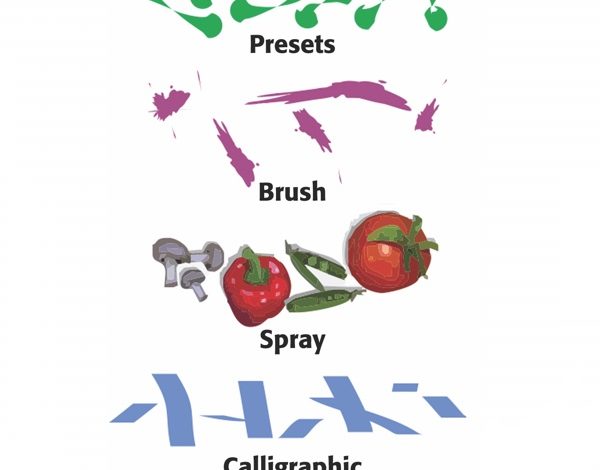
Brushes allow you to make more complex vector graphics quicker than is possible using just the Bezier tool. Since the mouse is not an easy drawing tool to master, using a tablet and pressure sensitive stylus will generally produce optimum results.
When you perform the sequence Click/Draw/Release using the Artistic Media tool, you are creating a path, which essentially remains invisible except when clicked on using the Shape tool, allowing you to manipulate the path. What the Artistic Media tool actually does is apply simple or complex, single or multiple objects to that path, providing you with a whole range of stroke options or loosely stated, a lot of brush strokes to choose from.
When the Artistic Media tool is selected, a number of options appear in the Properties bar. First and to the left in the bar are a choice of applicators- Presets, Brush, Sprayer, Calligraphic, and Pressure (for use with a pressure-sensitive stylus). Presets are a group of over 20 simpler dynamic strokes that Corel provides. Brush choices are numerous, with several categories to choose from and many brush shape options within those categories. The same is true for the Sprayer, though it sprays out vector images such as snowflakes, fruit, etc. Calligraphic works with a mouse, but is probably best executed using a graphics tablet and stylus. It’s basically painting with a brush fixed at a specific angle. Pressure requires a tablet and stylus and allows you to paint using pressure to determine factors such as brush size and dark versus light.
What makes it so versatile is what happens to the style when it’s stroked. Once the strokes have been applied to the path drawn, they can be manipulated using the Shape tool and making changes to the path.
-Jim Sadler