Using CorelDRAW: Copy a Fill and/or Outline
This becomes more natural after some use.
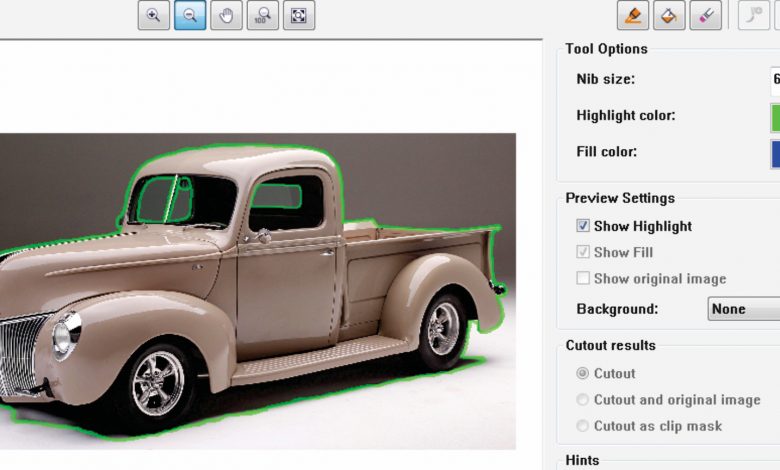
Using CorelDRAW, you can copy a Fill and/or Outline from one object to another. First, select your target object, then go to Edit>Copy Properties From – a dialog box appears where you can choose which properties you want to copy (see image below). Options are Outline Pen, Outline Color, Fill, and Text Properties. Once your selections are made, press OK and an arrow appears. Move it to the object you want to copy from and click that object. The properties you selected are now reflected in the target object. Alternatively, you can right-click and drag a Fill and Outline color to a second object with the same results. It’s all a bit more understandable after you’ve done it a few times. Repetition of a process makes it more natural after some use.
-Doug Zender