Using CorelDRAW: A Note About the Nudge Feature
Are you familiar with moving objects using the Super and Micro Nudge?
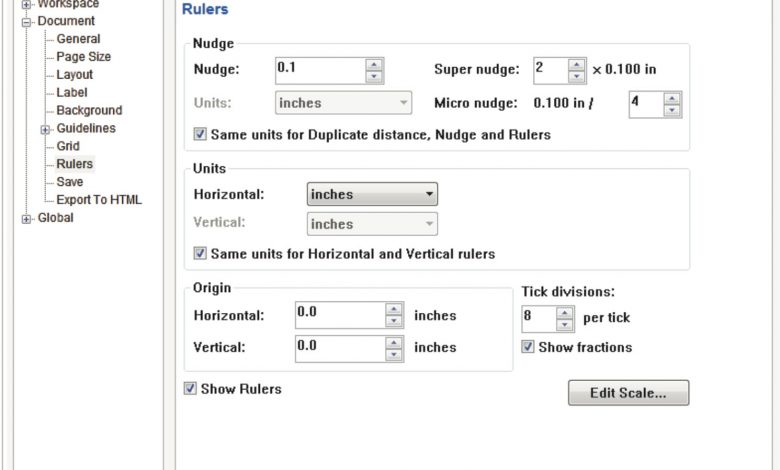
There exists Super Nudge and Micro Nudge in the program. All are available with your arrow keys but should be changed to your preference. To access the panel, right-click on either ruler then choose Ruler Setup. A dialog appears (See image below). The default is a factor of 2. I leave Super Nudge alone but change Micro Nudge to 4. By holding the shift key while nudging with your arrow keys, it moves twice as far as the Regular Nudge (this is Super Nudge), a factor of 2. Micro Nudge is now a factor of 4, so will move objects one-fourth the distance of Regular Nudge when holding down the Ctrl key while pressing the arrow keys to move objects up, down, right, or left. The default Nudge distance is .1″ and can be changed here or on the top Property bar with nothing selected. If your rulers are set to metric or a different measuring system, the program automatically reflects that.
If you want all subsequent files to have these changes as default, go to Tools>Save Settings as Default. This makes your changes the same for all future files.
-Doug Zender