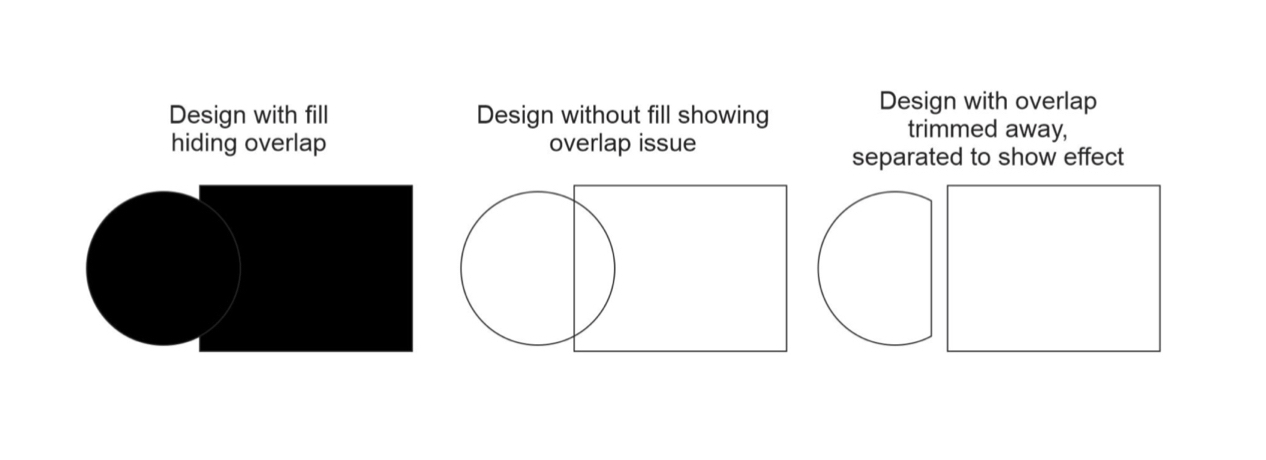Setting Up Artwork to Engrave on Tumblers
If you plan to use a fiber laser, this tip will help with setting up your artwork
As with all engraving, your artwork needs to be set up properly to engrave properly. I like to use CorelDRAW for my editing needs, but feel free to use the program that you are most comfortable with that allows you to export an A1 file.
To start, I open the design in CorelDRAW and remove the color fill, and then add a hairline outline to the design. My goal here is to make sure there aren’t any hidden elements that will have a negative effect on my engraving. If there are overlapping elements hidden by a color-fill, this may show when engraving your design into metal. Generally, if I find overlapping elements, I use the Trim feature in CorelDRAW to remove the bottom element and preserve the section that is on top.
In the photo below, you see that when filled, the circle and rectangle look like a clean design, but in hairline mode you can see that the circle cuts through the rectangle and if ran, your engraving could show this as well. Using the Trim feature, I removed the excess amount of the circle and got clean lines for my engraving. To send the image to my engraving software, I saved it as an A1 file and then imported it into the laser software.