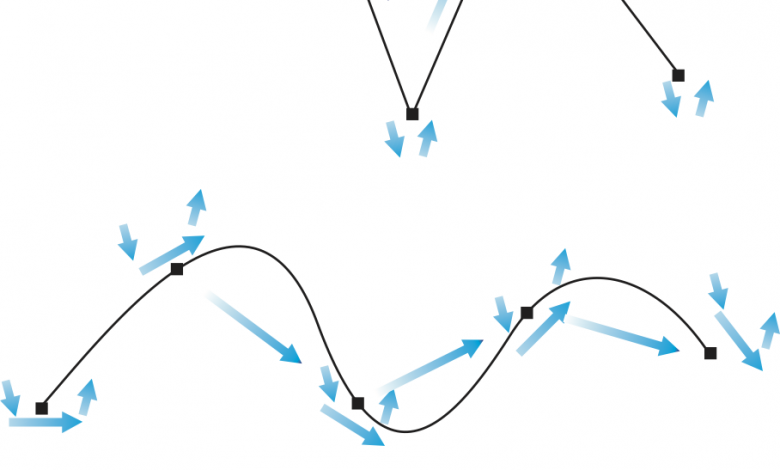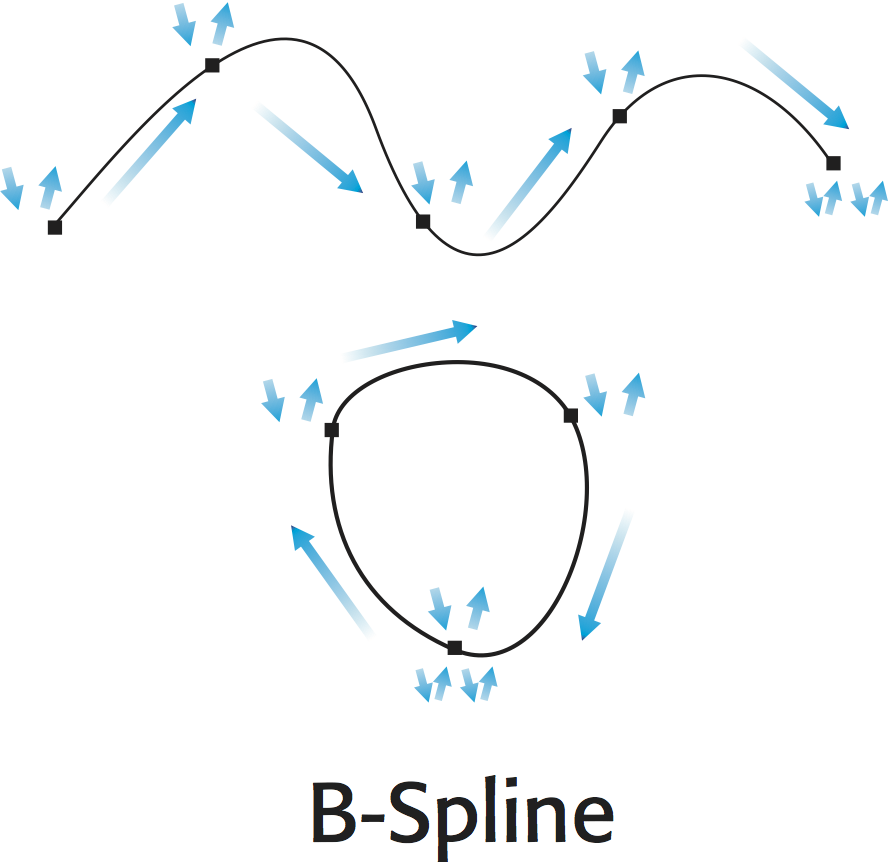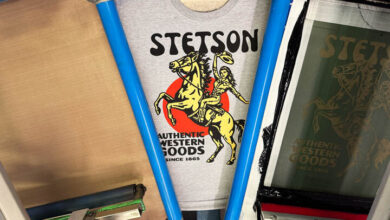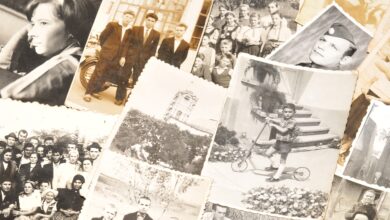Brushes allow you to make more complex vector graphics quicker than is possible using just the Bezier tool. In the toolbar, fourth item down, the Freehand tool appears by default – part of a flyout that opens when the little arrow in the lower right corner is clicked. The flyout contains eight tools including the Bezier tool as well as the Freehand tool. The majority of these tools produce simple vector lines and outlines, but each goes about it in a unique way. The Bezier tool, for instance, uses a repeated Click/Release/Move sequence to create straight-sided lines and a repeated Click/Drag/Release/Move sequence for creating curved lines. (Image 1)
Here’s the sequencing for the remaining tools:
Freehand Tool (Image 2)
Straight line: Click/Release/Move/Click/Release
Curved line: Click/Draw/Release
Jagged line: Click/Release/Move/Click/Release/Click/Release/Move (repeat previous moves to continue making connected line segments). When you want to stop, do one final Click/Release.
Multiple connected curved lines: Click/Draw/Release/Click (same spot)/Draw (repeat previous moves to continue making connected line segments). When you want to stop, do one final Release.
2-Point Line Tool (Image 3)
Straight line: Click/Drag/Release
Jagged line: Click/Drag/Release/Click (same spot)/Drag (repeat previous)/Release (to finish)
Pen Tool (Image 4)
Jagged line: Click/Release/Move/Click/Release/Move, etc. While drawing, a line extends from the pen tip to the previous node. To stop drawing, double-click when placing the final node.
Multiple curved line: Click/Drag/Release/Move/Click/Drag/Release/Move, etc. While drawing, a line extends from the pen tip to the previous node. To stop drawing, double-click when placing the final node.
B-Spline Tool (Image 5)
Multiple curve lines or outlines: Click/Release/Move/Click/Release/Move, etc. Finish by double clicking when placing the final node. Using the Shape tool (second down in the toolbar), the curved line or shape is controlled by control points outside the shape. To get at the actual vector nodes, the object must be converted to curves-Arrange > Convert to Curves.
Polyline Tool (Image 6)
Continuous straight and curved lines: Click/Release/Move/Click/Release (straight segments) and Click/Draw/Release (curved segments). These are interchangeable within one segment.
3-Point Curve Tool (Image 7)
Curved line segments: Click/Move/Release/Shape curve/Click/Release. Multiple connected curves are possible by making the first click of the new segment on top of the end node of the previous segment.
Artistic Media Tool (Image 8)
Freehand line: Click/Draw/Release.
-Jim Sadler