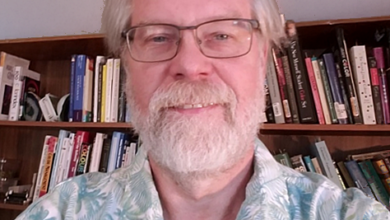Use a bokeh light effect (large circles, as exemplified above) on an image with a dark background. If the background isn’t black, then darken it using Levels.
I dragged the image of the lights onto another layer in my file. Then, set the layer blend mode to screen. You may want to make the circles larger or smaller. Experiment to see where the circles fall on the image and move them around as needed. You may even need to do a horizontal or vertical flip of the bokeh for the circles to hit in the right spots.
You may also need to adjust the hue (color) or saturation of the bokeh layer. Changing the coloring of the lights may accent the image better. Once you have everything in your file, you can further experiment.
This image would look great on a ChromaLuxe photo print (I’m thinking the semi-gloss white metal) or maybe on a keepsake box with a Happy Mother’s Day or birthday note in the empty space next to the little girl.
Inspiring your customers with what you can do for their photos paired with your sublimated products can lead to more business from current customers. They will brag about where they picked up such great items to their friends, leading to new customers. You’ve got the magic tools to create these stylized portrait effects at your fingertips in Adobe Photoshop.
Learn more: Edit Wedding Photos with Desaturated Tones