CorelDRAW Tips and Tricks: Text Modifications
Adjust the alignment of text in your designs.
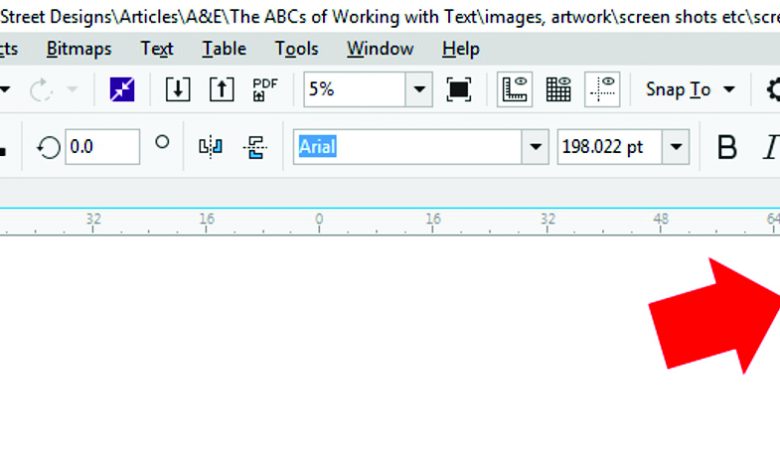
In the top menu bar, under the Text option, you’ll find many ways to modify text including the option to change existing text from paragraph and artistic and vice versa. When you select the text, among other things, you’ll find the text alignment options in the Property bar. Left or right justified, full justify, or center are the most commonly used.
Centered text automatically stays centered to itself when adding or subtracting words, letters, or spaces. Other modifications to text can be found in the Property bar (as seen in the image above). You can change the font, size, bold, italicize, and underline text as well as rotate mirror text.
Do you want to dig a little deeper in text modifications? Open Text Properties from the Menu bar (Ctrl+T). The text Property docker opens, revealing handy spacing options: line spacing (leading), character spacing (kerning), and spacing between words.
Note: This information was created using CorelDRAW 19.0 (2017); however, all the tools have been around in one form or another since the software’s inception.