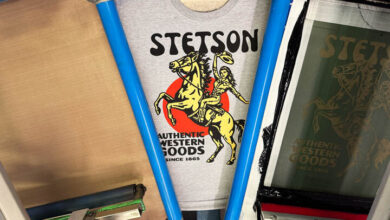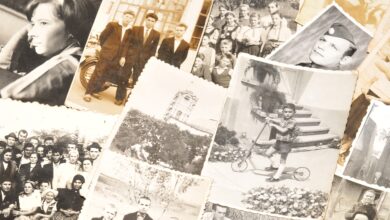There are some quick ways to do a basic color correction of a selected color throughout your design in Photoshop and Illustrator. In Photoshop, sample the color you want to adjust with the eyedropper tool and set this as the foreground color. Then select Image>Adjustments>Replace Color, and you can adjust the hue, saturation, and lightness/darkness of this color universally. In Illustrator, use the direct selection arrow to select a portion of the design with the color you want to adjust. Then, from the Select menu, choose Same>Fill Color to select all pieces of the design using this color. Now, any adjustments you make in the Color Picker menu will affect each selected piece of the design.