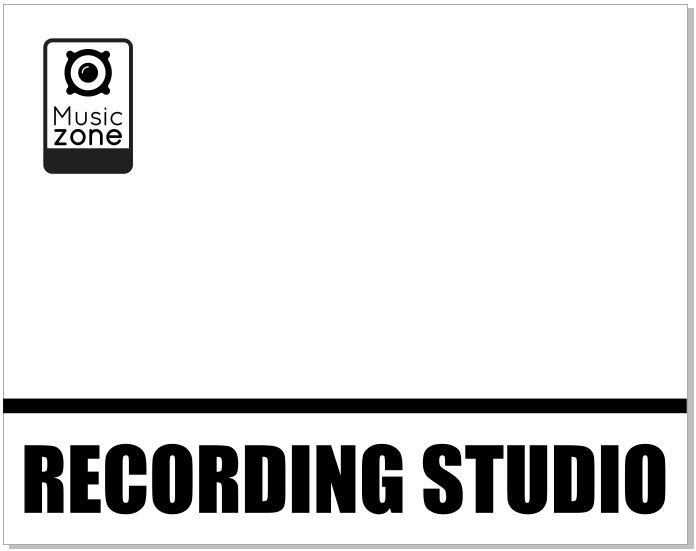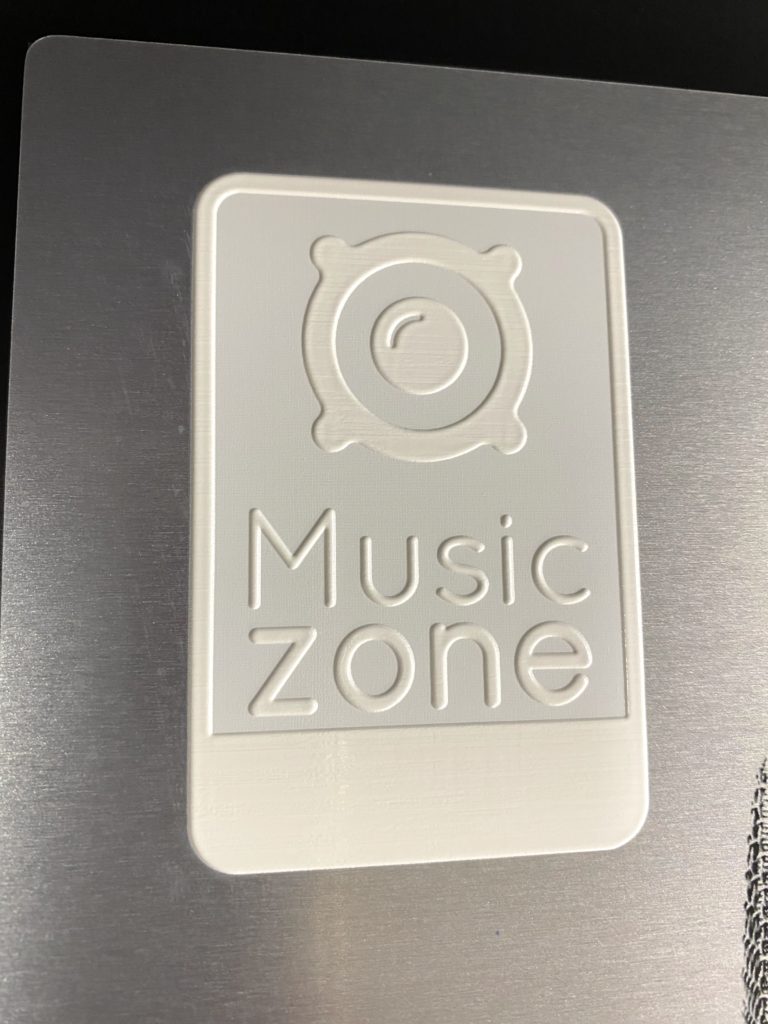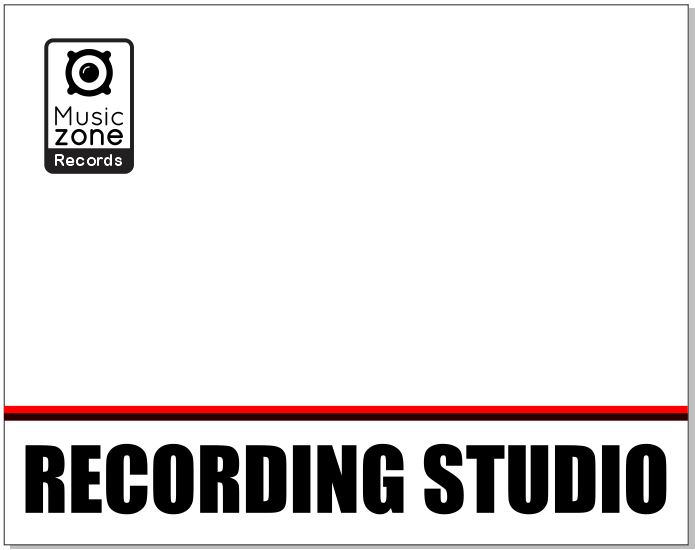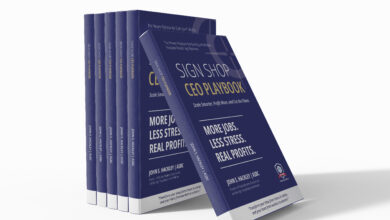First, let’s look closer at the components and design of the sign. The main text of the sign is UV printed with white ink that is raised to increase visual emphasis on the text. The text rests on top of a solid black printed layer of ink, which adds visual weight to the bottom of the layout.
Above the text is a group of horizontal lines. The line group is arranged to create a separation between the informational lower portion and the graphic upper portion of the sign. The lines are also intended to establish a natural tie and progression between the lower and upper portions of the sign. Part of the line group is also printed with raised white ink to help separate and add visual interest between the two halves of the sign.
Above the line group is the graphic portion of the sign. The graphic is intended to be the largest part of the sign as the attention grabber for the viewer. The graphic used for this project is a high-quality black-and-white image and is UV printed using a color-only print mode. The color-only print mode renders the black-and-white image using only the color inks of the printer (cyan, magenta, yellow, and black inks) with no white ink used.
Printing the graphic this way allows the natural metallic brush pattern of the metal panel to show within and through the printed ink. The metallic finish performs the job of a white background normally seen in a standard black-and-white photograph. However, utilizing the brushed metal against a high-contrast black-and-white photograph creates drama, a certain visual intensity, and a feeling that conveys experience in the sound recording industry to the viewer.
The sign is capped with the logo of the recording studio at the top left. The logo is not the most important element of the sign visually. However, it is obviously necessary to incorporate the business identity into the sign. To help maintain the importance of the logo and round out the design, the logo is printed with raised elements.
Step to create the metal sign
Now let’s walk through the steps to create this sign. Before beginning, it is important to check over the equipment you are using. Since we are only using a UV printer for this project, the largest concern is the proper functioning of the printer and print head.
The best way to check this is to run a nozzle check on the printer to ensure that all print head nozzles are functioning and firing properly. Most printers print a pattern of ink lines that make it simple to identify any problems with the print head. It is also a good idea to check the ink levels of all the ink colors to make sure there is a sufficient amount of ink needed for the job.
Depending on the UV ink chemistry and the intended use of the sign, a metal adhesion promoter may or may not be needed to help improve the adhesion strength of the ink to the metal surface. We use a metal adhesion promoter for this project. The promoter used here is Bohle Verifix. Other metal promoters such as Supply 55 AP3155 can also be used.
The technique for applying adhesion promoter is important. If too little promoter is used, it won’t reach the higher adhesion strength. If too much promoter is used, the promoter may be overly saturated and may not cure properly under the ink layer. High promoter saturation can prevent proper bonding of the ink to the metal surface.
As a general rule, I advise customers to wear nitrile gloves when handling adhesion promoter. Using a clean ultra-microfiber lint-free cloth, dab a quarter-sized amount of promoter onto the cloth (Fig. 1). Wipe the promoter in a circular pattern over the entire metal surface, similar to washing a window. (Fig. 1.2)
The next step is key to adhesion promoter success. Flip the cloth over to a dry spot and rub the metal surface again. This helps remove any excess promoter left on the metal surface. The metal surface may appear completely dry or slightly wet, or greasy. The appearance of the promoted surface may vary depending on the adhesion promoter type and chemistry.
Regardless of the promoter’s appearance, it is most important that the surface appears uniform across its entirety. At this point, the adhesion promoter has done most of its job by creating a higher molecularly receptive metal surface ready to bond to the printed UV ink.
The next step is to open the artwork for the sign and make any necessary adjustments for print production. This project involves three individual print passes, each using a different print mode. Fig. 2 illustrates the first pass, which is a flat print using a white with color print mode.
-

Fig. 2
Most UV print RIP software allows control over how white ink is used. In this case, we use spot mode for the white ink. Spot mode means that any objects filled with a “spot white” color-fill are printed using only white ink. In some cases, a spot color swatch must first be created in the layout software then defined for use with white ink.
This sounds more complicated than it really is. Most often, all that is needed to designate a spot swatch color as white ink is to simply name the swatch “white” or “spot white.” The spot white color swatch tells the RIP software to use white ink only within the spot color areas.
In this case, the magenta-colored shapes in the layout are color-filled with the “spot white” color. The metal substrate can now be prepared for printing. If the substrate has protective masking adhered to the surface, the masking can now be removed.
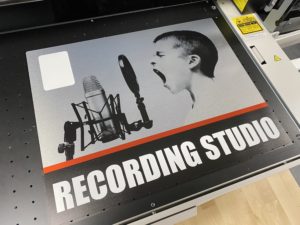
Once the metal substrate has an adhesion promoter applied, set it onto the printer bed and align it to the origin point on the bed. If necessary, adjust the print head height to the proper distance away from the substrate surface. If the UV printer adjusts the print head height automatically before printing, this step is not necessary. The print job can now be sent (Fig. 3).
After the flat print is done, open the printer lid and inspect the print job to ensure the print is correct and free of blemishes. Now you can print the raised portions of the sign. It may be necessary to adjust the print head height again to compensate for the raised printed elements.
Fig. 4 shows the artwork setup for printing the raised portions of the sign. Since all printed elements in this step are printed raised with white ink only, it is not necessary to designate the graphics with the spot white magenta color again in this step. The raised white parameters will be set within the RIP software (Fig. 5). Finally, the color overlay can be printed over the top of the raised elements (Fig. 6).
The print mode used in this step is color-only printed flat on top of the raised elements (Fig. 7). The sign is now complete.

Though the printed ink is cured to the touch, a full cure of the ink usually requires about 24 hours after printing to complete. Once fully cured, the adhesion strength of the ink is also at its maximum.