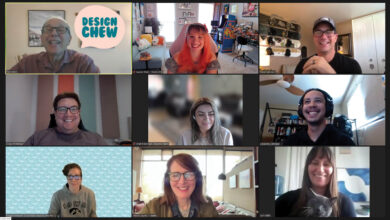Adjusting image color can be done in a few different ways. Try desaturating the area around the subject just slightly. You can do this by going to Image (at the top menu)>Adjustments, then you can choose from Desaturating, Levels or Curves, or Saturation. Desaturating takes the color completely out, so apply this onto another layer then adjust the opacity as needed. Going into the Saturation adjustment tool allows you to make an area pop by increasing the saturation, or to pull out some of the color from the surrounding area, visually pushing it back.
Levels and Curves are great ways to color edit and can be also found under Image>Adjustments. These are applied in the same manner. Be sure to check the preview box when these windows pop open when you are working on adjusting the color so that you can see what you are doing while you work to save yourself some time and frustration.
The color editing should be subtle and not distracting from the image and subject. These different methods may work all together or just one may be the answer to fix the photo challenge you are encountering.
-Jennifer Foy, Unisub