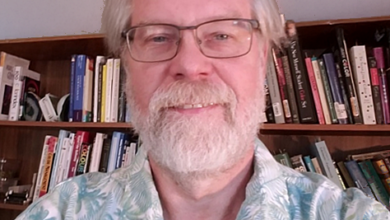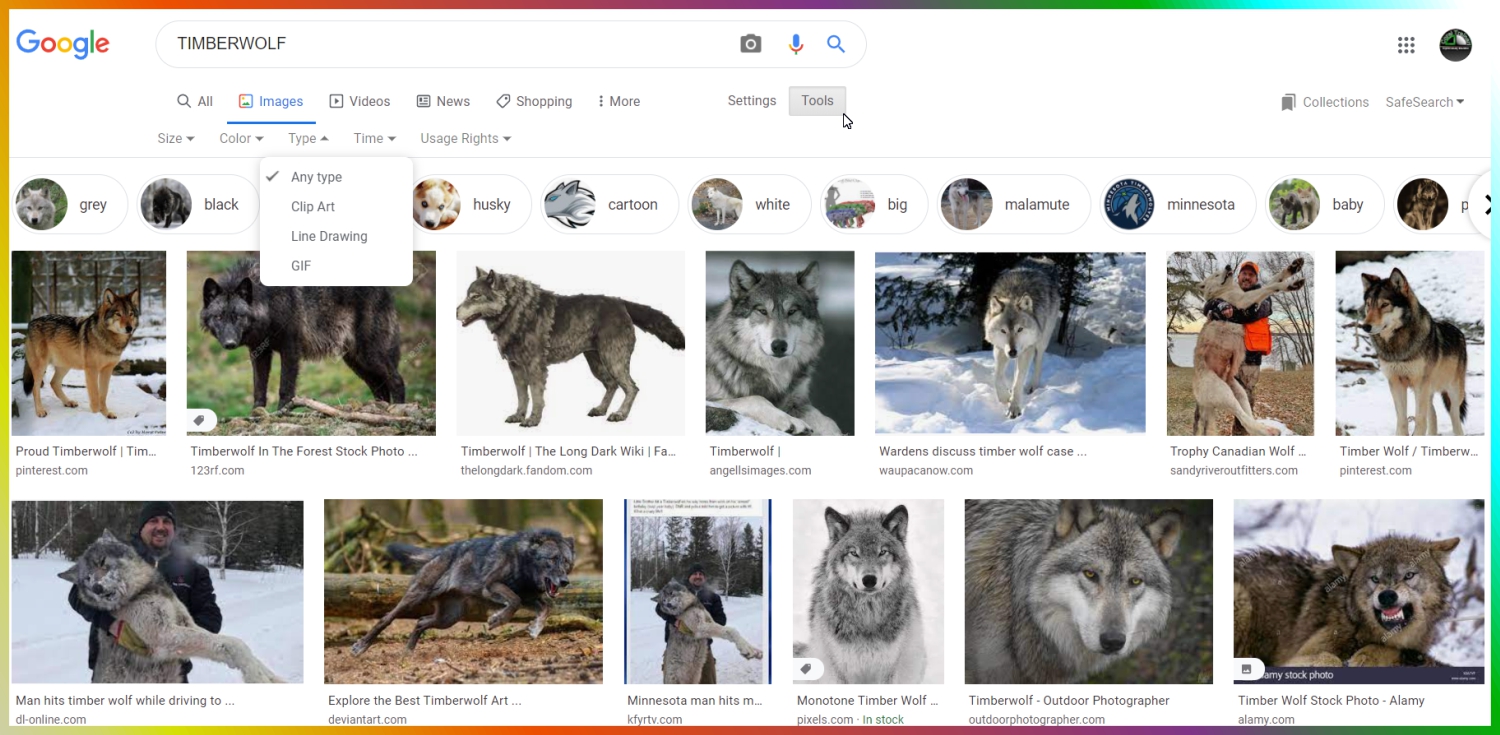
Let’s get into some specifics and recommendations you can keep in mind when searching for clipart on the internet. Regarding your search tool itself, surely I am not the first to tell you that Google is king. However, I may be the first to let you know that there are options when working with this internet overlord.
- Beyond adding words to your search, such as “vector” or “blue,” click near the text you typed on the Tools or Settings button. You will find a plethora of filters for your search. When looking through such a massive instrument as the internet, your biggest hardship will be to limit your results specifically for what you need.
- Adjust your search based on size, color, type, and importantly, rights/licenses.
- Pro tip: Be careful as online postings of images may not be perfectly accurate for free-to-use, etc.
- The type of file you want differs greatly based on the image, or the portion of the image that you are trying to find. As PNG files slowly replace JPEGs, we are less apt to run into large white squares behind every graphic.
- By saving the image to your computer (Save As), instead of the typical copy/paste directly into your design software, you will avoid much of these solid, unusable, and irrelevant backgrounds, though the file itself — even a PNG — may have a square around it versus a transparent background.
- In your settings, near the search text you typed in, you will find some Advanced Search options, including Safe Search. This relates to objectionable and mostly adult content. Your searches are naturally being filtered this way, often to our benefit, but can restrict a great deal of the quality results we may want and can use. Please remember to turn these function(s) back on if your computer is used by youngsters or sensitive persons.
- You may be able to naturally narrow your search results by adding some out-of-the-box words to your search. For example, if you know that you will remove the background with, let’s say, a color-masking function, then adding the word(s) “snow,” “water,” or “silhouette” to your search may give you the image you need with easily removable inner or outer section(s).
- DuckDuckGo is a search engine that I often recommend. It uses Google’s base algorithm and search results but does not prioritize (as much) based on corporate imbursements. Try it. Search for a product blank or an unbranded image on DuckDuckGo. It will automatically provide a relatively private search and tracker blocking, meaning that neither someone else’s searches, nor social media, nor email history, etc., will change the results you get (as much).
Find out how you can use CorelCAPTURE to your advantage — click here.