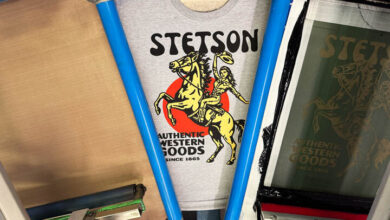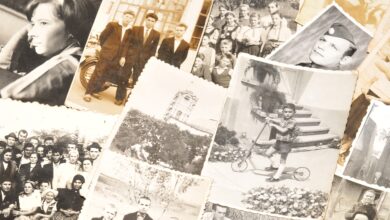There are various commands in CorelDRAW that I like to have immediately available, most notably several of the Arrange commands. To Front of Page, To Back of Page, Forward One, Back One, In Front Of, and Behind are the most used in my workflow. I also include Mirror Horizontal and Mirror Vertical as these icons only appear when a single object is selected, but do not appear with multiple objects selected.
To begin, go to Tools>Customization>Commands, then choose a folder that contains your desired options. I have found that All (Show All Items) is the best choice, since it is seldom known where different commands exist. All commands here are listed alphabetically – scroll to the desired command by alphabetical display, select it, then drag it to the desired toolbar and position desired (see the image below). Then select the next command and drag it to the right side of the last one. This may require some experimentation on your part to get it right. It’s best to move each command in the order of importance for your workflow.
Once you have everything just as you desire, go once again to Save Settings as Default to ensure that nothing changes.
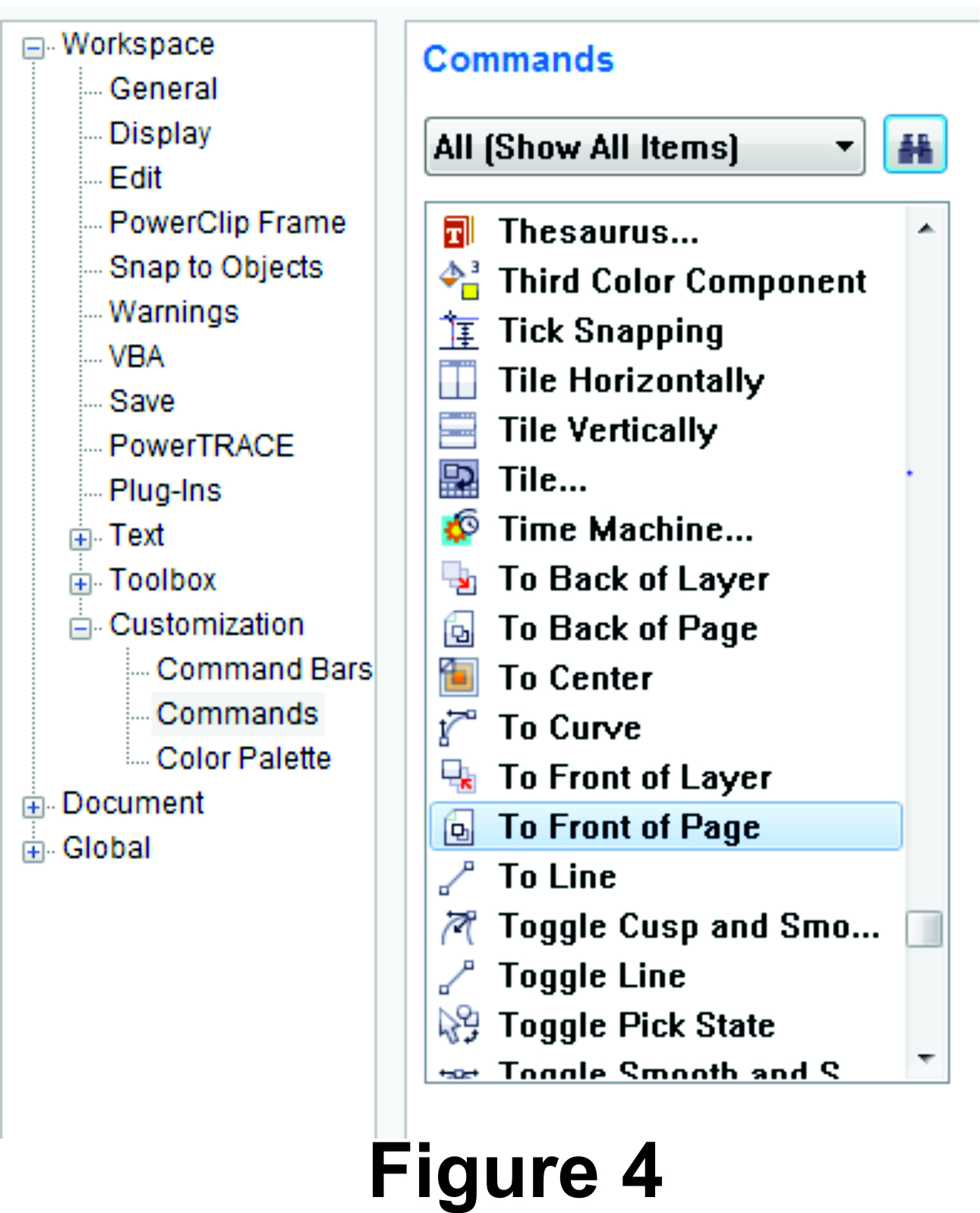
Image courtesy Doug Zender