One of the most necessary functions of CorelDRAW is the ability to change from one color model to another. In this case, we’ll change a CMYK vector image to a grayscale vector image. I have chosen a design that I created a few years ago for a church entity as my example.

Go to Edit>Find and Replace>Replace Objects and a dialog box appears, as in the figure below. I chose the second option, Replace a Color Model or Palette, then pressed Next.
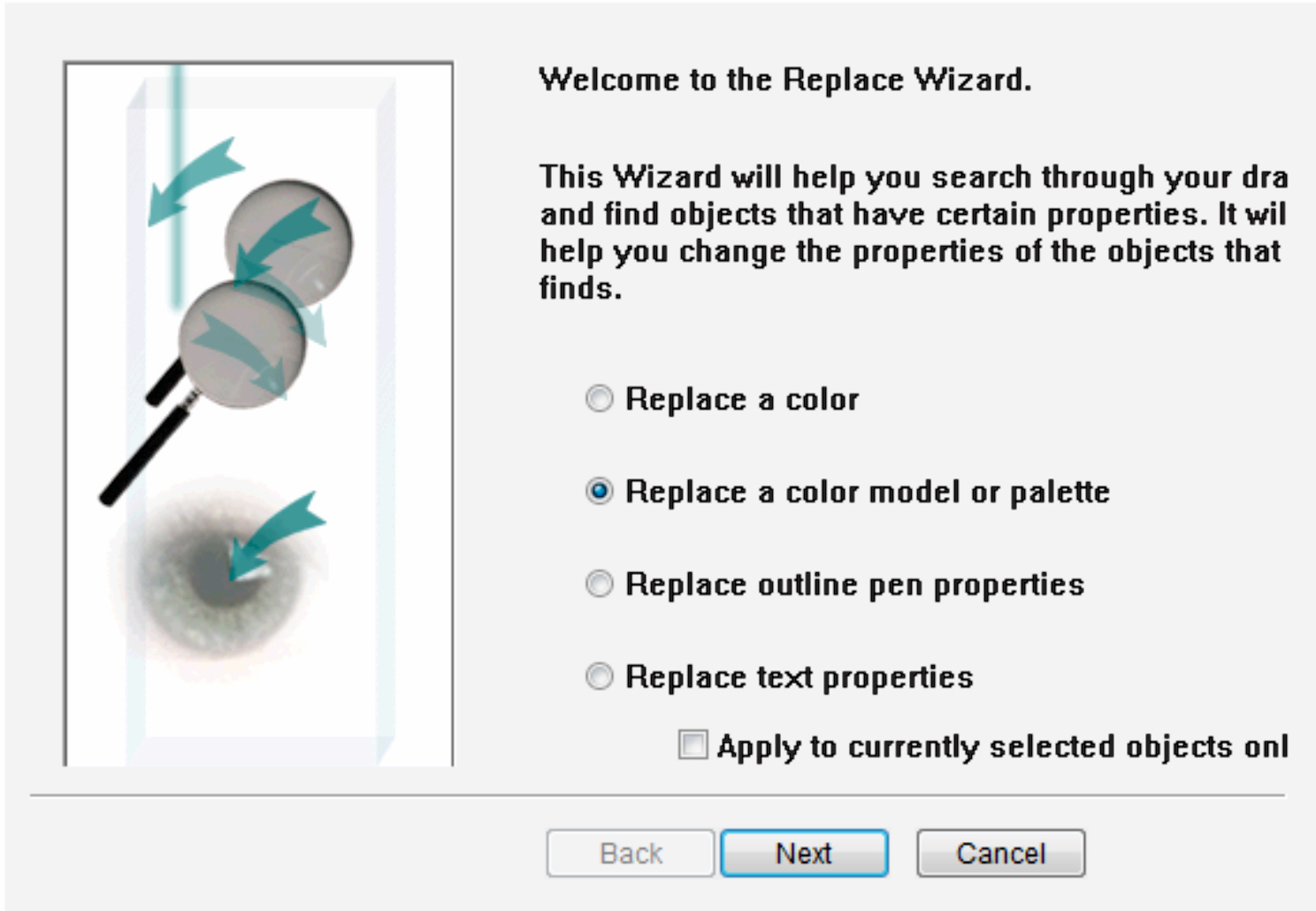
A new dialog appeared (see the image below). Here, choose Replace All and the new color model is in place. (Note that this design used a basic shape for the “heart” image, which must be converted to curves for the color transition to include it. Likewise, a symbol, used in the design, must Revert to Objects to be included in the color transformation.) There are other options here, so I encourage some experimentation to discover all the abilities of this valuable feature.
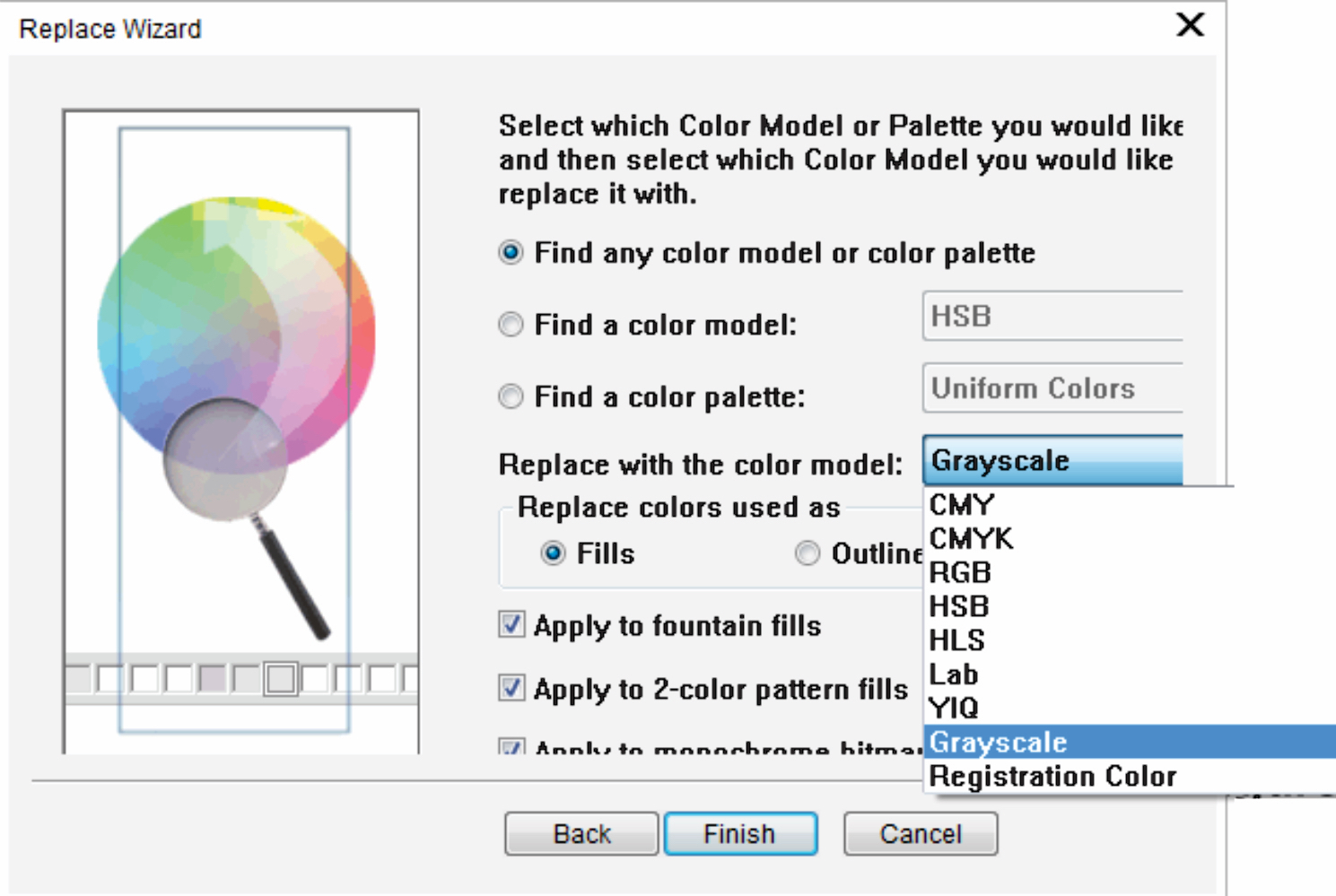
If your design includes a raster (bitmap) image, it must be changed separately. Select the image, then go to Bitmaps>Mode>Grayscale and it will be converted.
