Precisely Align an Object in CorelDRAW
Jim Sadler examines the array of radio buttons that determine the point from which the X and Y coordinates are measured.
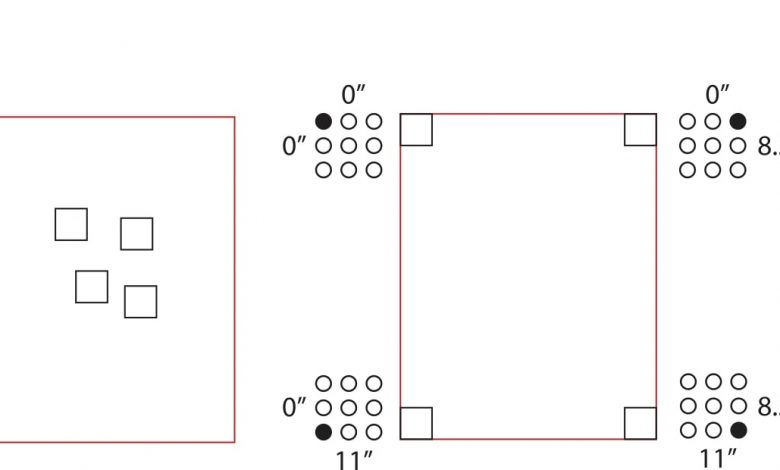
In both the Properties bar and in the docker, there is an array of nine radio buttons displayed that determine the point from which the X and Y coordinates are measured.
If the upper-left button is selected, the X and Y coordinate numbers will indicate the horizontal and vertical measurements from the left and top edges of the page, respectively, to the top of the left corner of the selected object markers. If the center radio button is selected, then the measurements will be from the page edges to the center of the selected object, and so on depending on which radio button is selected.
To demonstrate the usefulness of this, suppose I had four squares on an 8 1/2″ X 11″ page and wanted to accurately locate a square in each corner of the page. I would select the first square, click on the top left radio button in the Properties bar, type O” in both the X and Y coordinate boxes, and click enter. That square will jump exactly to the upper left corner of the page. I would repeat the process for the remaining three squares, using each of the following coordinates and radio button selections:
- Bottom left RB with X 0″ and Y 11″ coordinates
- Top right RB with X 8 1/2 and Y 0″ coordinates
- Bottom right RB X 8 1/2″ and Y 11″ coordinates
You can rest assured that each square would be perfectly aligned with each of the intended page corners.