Try This: Engrave a Paper Catalog Cover
Learn how you can produce unique catalog covers, brochures, or other printed items with paper.

This tutorial outlines how you can produce unique catalog covers, brochures, or other printed items with paper.
Required material:
- 1 sheet of heavy laserable paper
- Material to cover the engraving table
Machine used:
- Speedy 360
- 120 watt
- 2″ lens
- Aluminum cutting grid table or honeycomb table
For this sample, you can use any laser machine from the Speedy laser engraver series, or an equivalent from another manufacturer.
Important:
- For the inner part, use paper with at least 150 g/m² to secure sufficient volume of the finished item.
- If using a Trotec machine, make sure that “Send Beziers and paths to driver” is activated in your software. Otherwise, the registration marks are not recognized by JobControl Vision.
Step one: Create your design
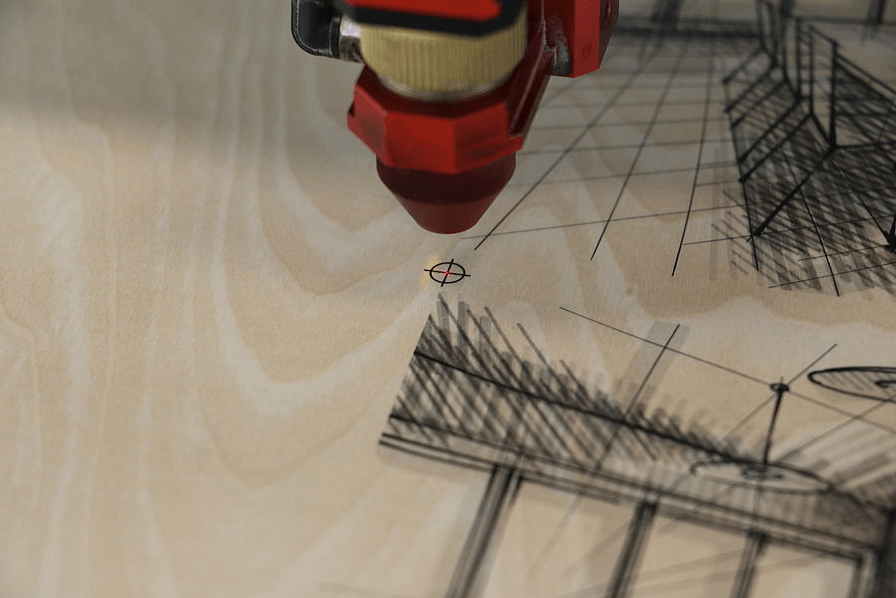
Images courtesy Trotec Laser.
Make your own design and adapt it to your needs. Print your design on your paper or have it professionally printed. Because this sample is being engraved and cut, we put a hair cross in the middle of the print file instead of registration marks. This hair cross helps you position the job precisely.
Send the graphic for the outer shell to the laser using the print settings below:
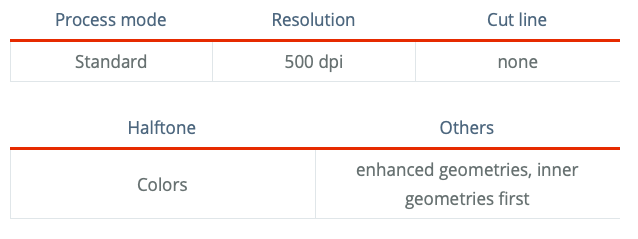
Step two: Laser process
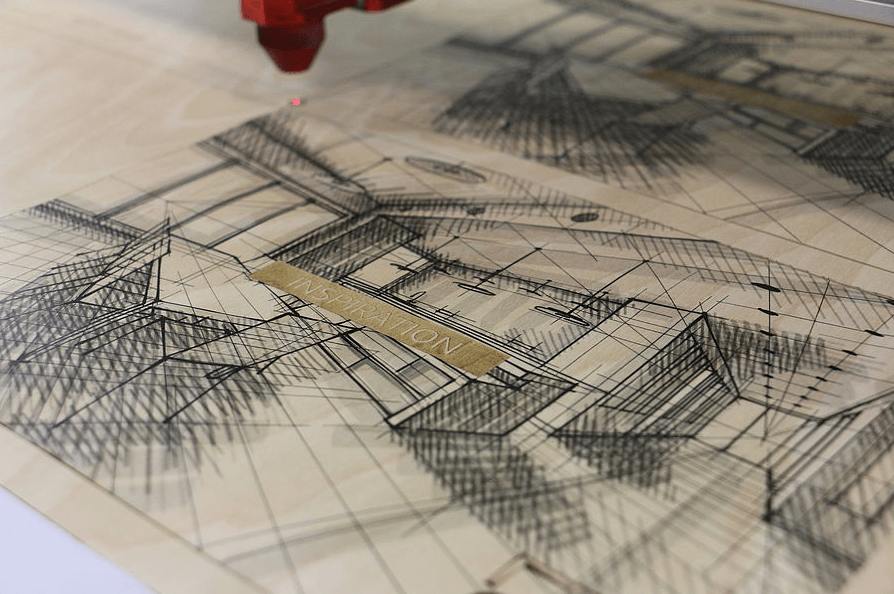
Determine the correct parameter settings for the laser machine and laser power you’re using.
Tip: Change the order of the colors in JobControl from red to blue so that the material is scratched first and cut second (if using a Trotec system).
Laser parameters:
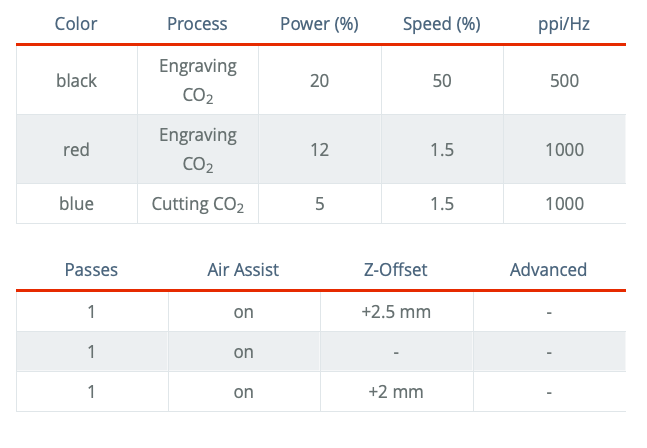
Step three: Post-processing
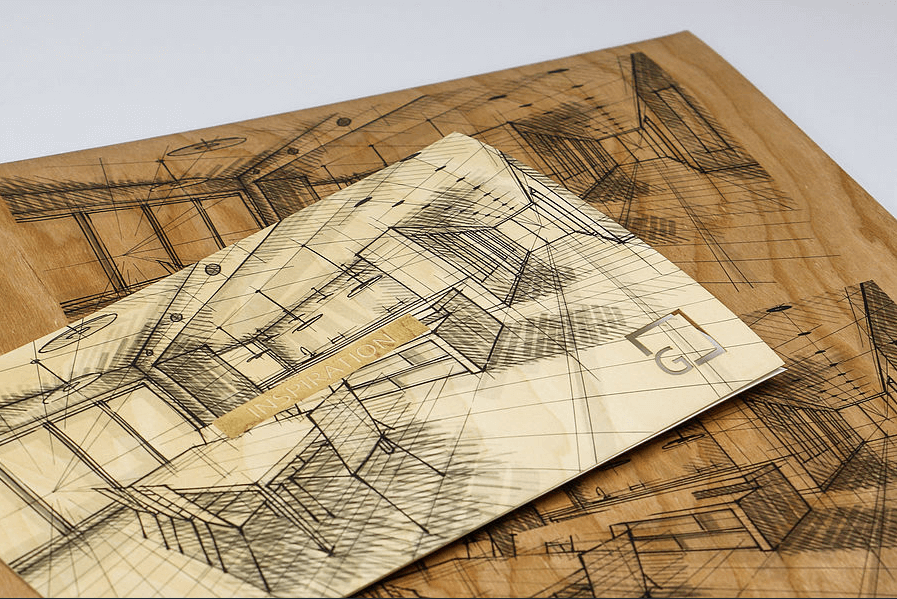
Take the cover out of your laser and insert the core of the catalog. Or if you are using a commercial printer, forward the cut-out cover to your printing representative to attach it to the catalog.