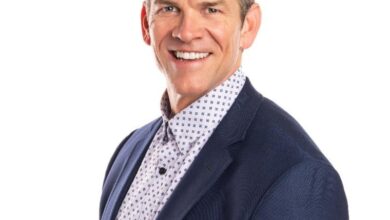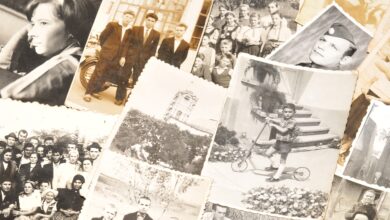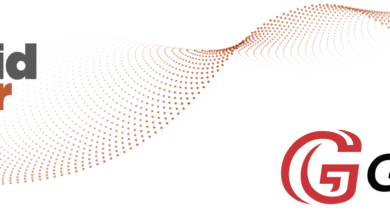To start taking advantage of augmented reality, you don’t need any additional expensive software. You can just export from Dimension to Adobe Aero. This is a fantastic mobile app where you can virtually place your 3D objects in the real world and move around them. You can record these videos for your customer or even send a link or QR code to them so they can try it out by themselves.
In that way, you will have them really involved! They will certainly show this amazing feature to their colleagues and probably to other business owners, which will drive even more attention to you.
So … what’s the catch?
Unfortunately, there is one thing that you might be missing — the 3D models of the standard products that you offer. To get these, you would need a proper knowledge of 3D modeling, which is something completely different and cannot be done with Dimension. You would need special CAD software for this, which is usually outside of the scope of the sign maker.
In that case, you can ask your sign provider for these models. You will need one 3D model for each size. If your provider doesn’t have ready-made Adobe Dimension models, you can also ask for OBJ or STL files. However, these might be a little more time-consuming and complicated to work with.