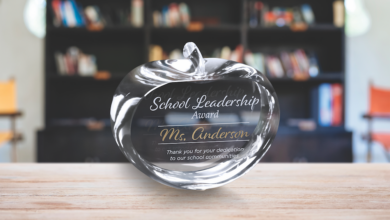Working with Photoshop: Layers
Correctly lay out your elements to easily adjust the artwork.
When in Photoshop, always keep the artwork on its own layer, separate from the background image or main photo. This allows you to adjust the scale of the overlay item, and change the angle, color, or opacity, in addition to using a Layer effect such as Multiply from the Layer Effects palette options.
When adjusting the opacity, don’t forget to experiment with adjusting the fill or the opacity on the layer within the Layer’s window, depending on your final visual goal. Under the Layers Effects, you can also add a little stroke to your text or a slight drop shadow to pop the text off the page.